Ticket Life Cycle
Tickets in SteadyPoint Helpdesk go through multiple stages. Today, we’re going to cover what these stages are and what that means for your ticket. By the end of this blog, we hope that you are familiar with tickets in Helpdesk, from creation to closure.
The blog will cover the 4 main stages in a tickets life cycle, and the scenarios that result in these cases.
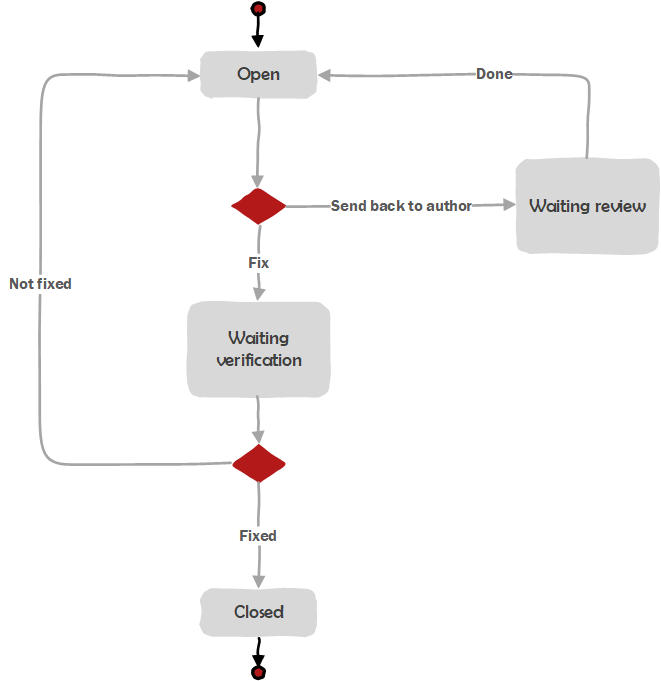
1) Open
- Fix
- Send back to author
2) Verify (Waiting for Verification)
- Fixed
- Not Fixed
3) Waiting review
- Done
4) Closed
Important: this is the default workflow that came with the app, you can edit it using workflow builder to add new stages (such as: cancel, re-open, escalate, …) or even to draw/build your custom workflow.
1) Open
Any created ticket that has been assigned receives the status open, a ticket with the status of Open means it has been assigned for handling.
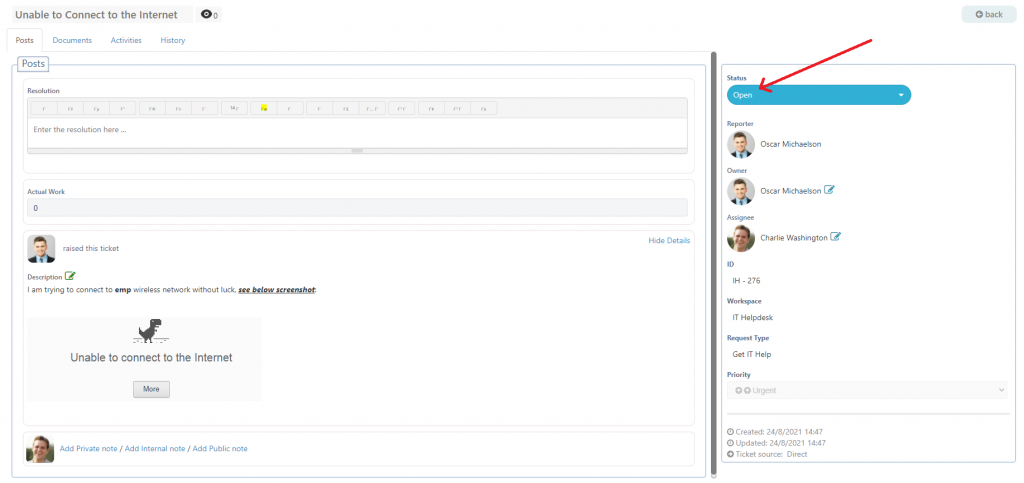
An assigned ticket can be re-assigned, sent back to the author, or fixed. We’re going to discuss each scenario separately.
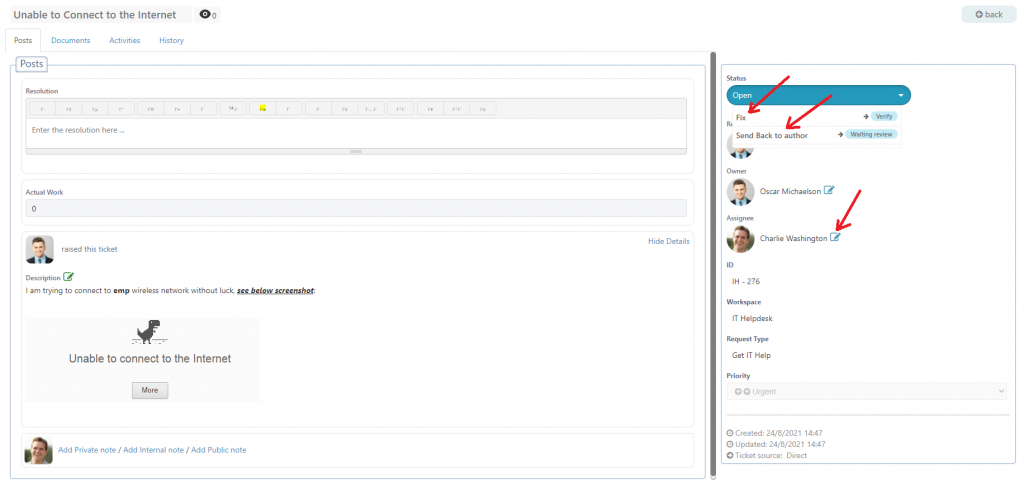
1.1 Re-assign ticket
If you’re assigned a ticket, you can re-assign a ticket to a different user if you received it by mistake, or if someone else is better at dealing with it. All you have to do is press the edit icon, insert the name or email of that person and click right-sign.
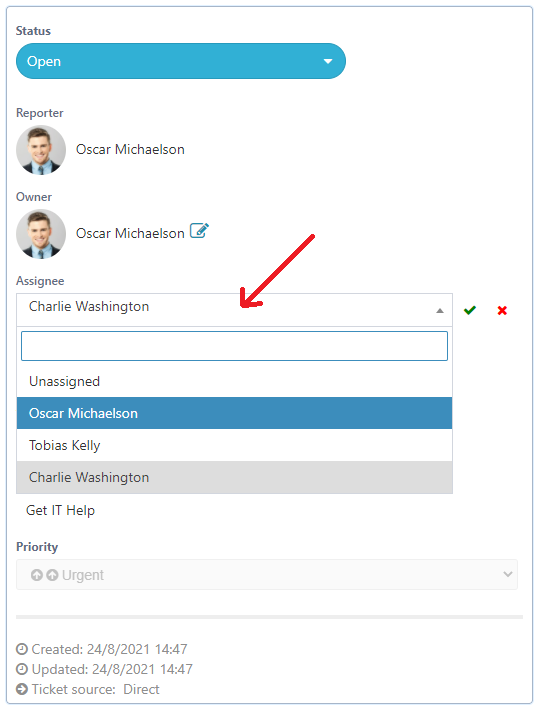
They will receive a notification alerting them that they have been assigned a new ticket.
1.2 Send back to author
You can send any created ticket back to its author in case its missing details. You can do that by clicking the send back to author button.
The ticket author receives a notification alerting them of the ticket having been sent back. They can alter the description of the ticket.
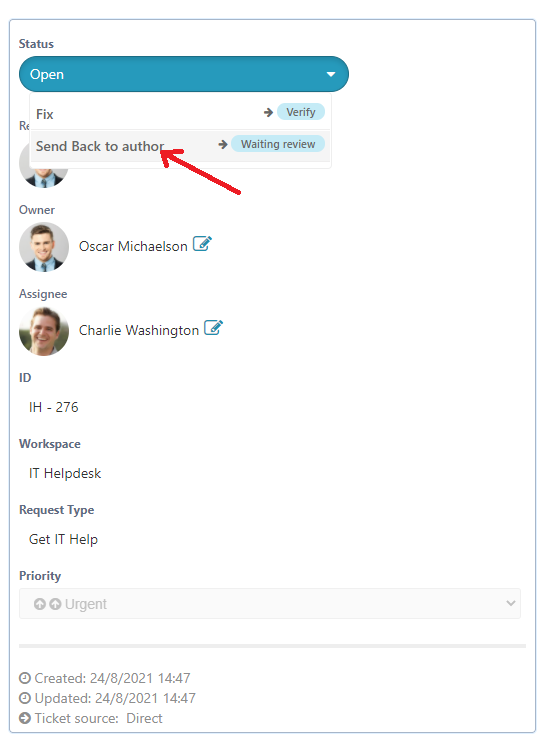
When done, the author can submit the ticket again and confirm the changes.
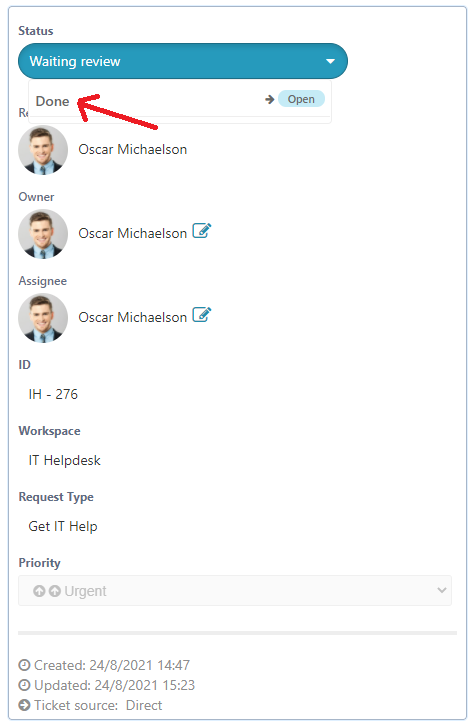
1.3 Fix ticket
If the assignee found a resolution for the ticket then he can mark it as fixed by clicking on Fix button, after that the system will request a verification from the author to check if his problem has been solved (status will change to “Waiting for verification“).
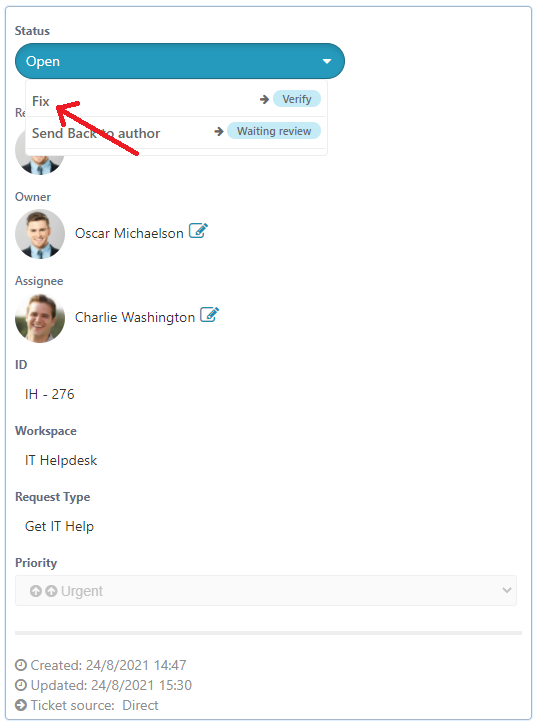
3) Verify (Waiting for verification)
A ticket waiting for verification is in the possession of the ticket author, and is waiting for confirmation on whether or not the problem has indeed been resolved. The ticket author receives a notification of the ticket being returned to them.
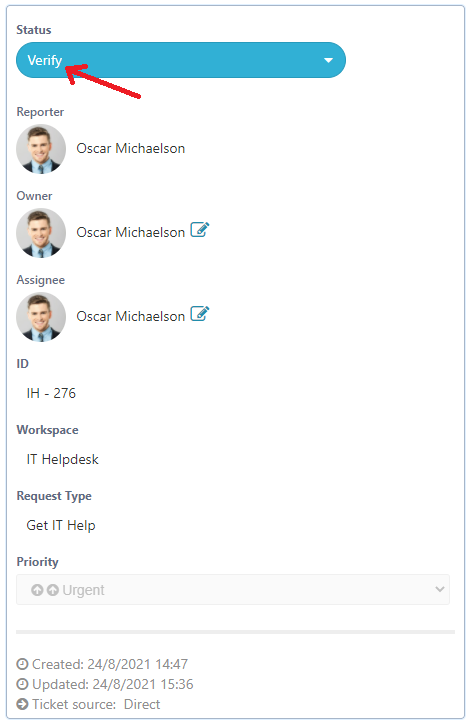
By pressing fixed, the ticket moves onto the final life cycle stage; becoming a closed ticket. By pressing not fixed, the ticket is returned to the person assigned the ticket.
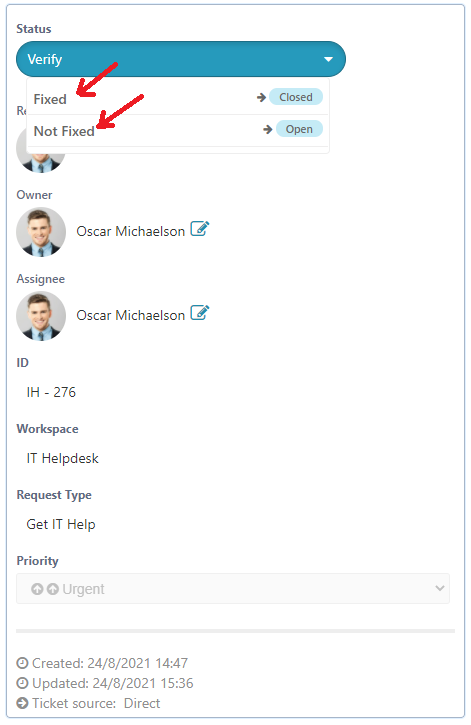
By pressing not fixed , the assignee is notified that the problem has still not been addressed. The ticket status is set back to open, where the ticket assignee can update the resolution and hit fix.
If you go to the ticket history, you can see that the action of the fix being rejected has been noted in the ticket history.
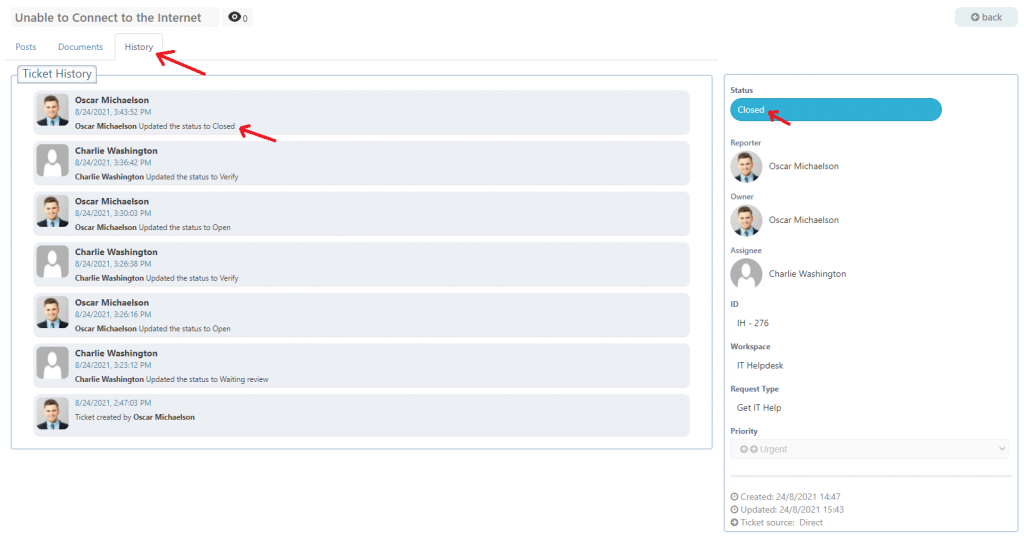
4) Closed
When a ticket is finally verified by the author, or if auto-close is triggered, the ticket moves to its final life stage of closed. You can view your closed tickets by going to the closed tickets list.
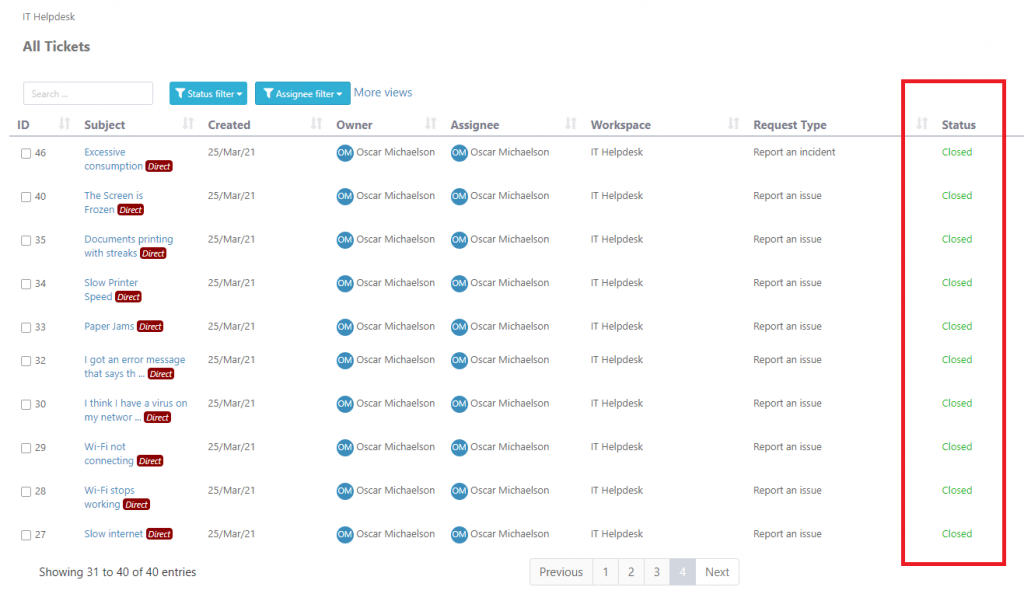
The status of the ticket is set to closed. The resolution and the description of the ticket are maintained.
