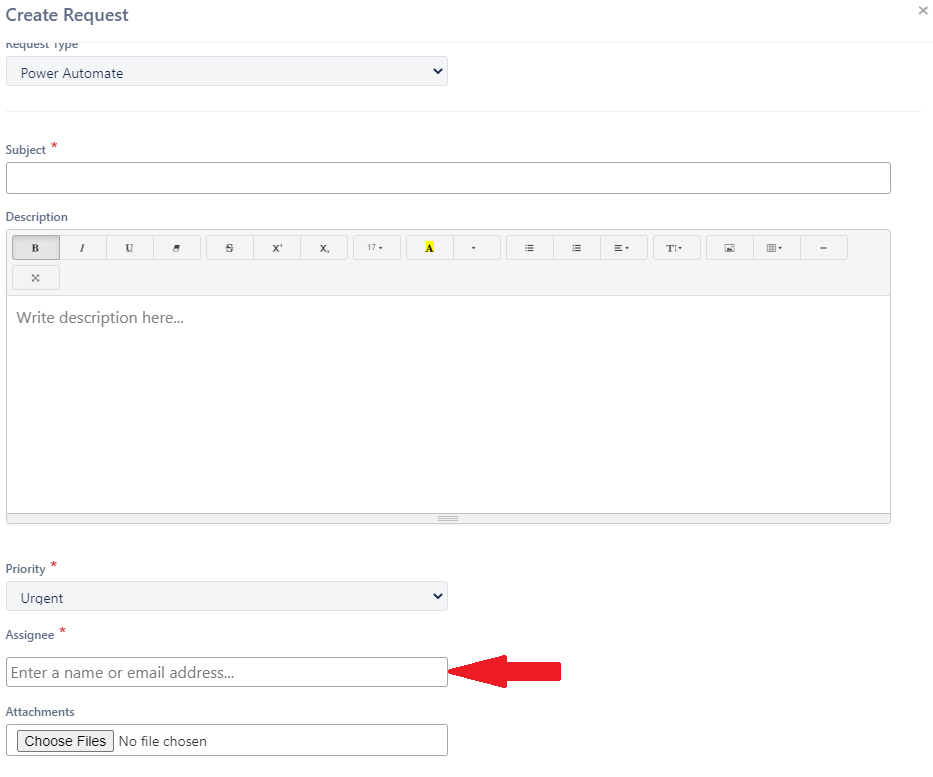SteadyPoint Helpdesk features 2 different means for routing, or assigning, tickets to the right person to handle them. One is automatic routing, which features 3 means of routing underneath it, the other is manual routing.
- Automatic Routing
- Direct Assignment
- Resource Pool
- SPOC (Single Point of Contact)
- Manual Routing
Automatic Routing
Automatic routing is the pre-configured routing; that means that when the ticket is created, it uses the structure laid out for it to send it to the right individual. Automatic routing is best used when you have a more complex structure, as you can set it up once and not have to select the assignee every time you create a ticket.
Helpdesk pairs each problem catalog item with a problem handling team using the routing algorithm: That way the system knows how to match each ticket type with its correct handler.
Turning on automatic routing
By default, Helpdesk has automatic routing turned off. To turn it on, start by heading to the Workspace menu > Request Type> Form
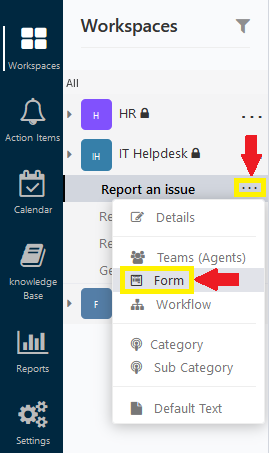
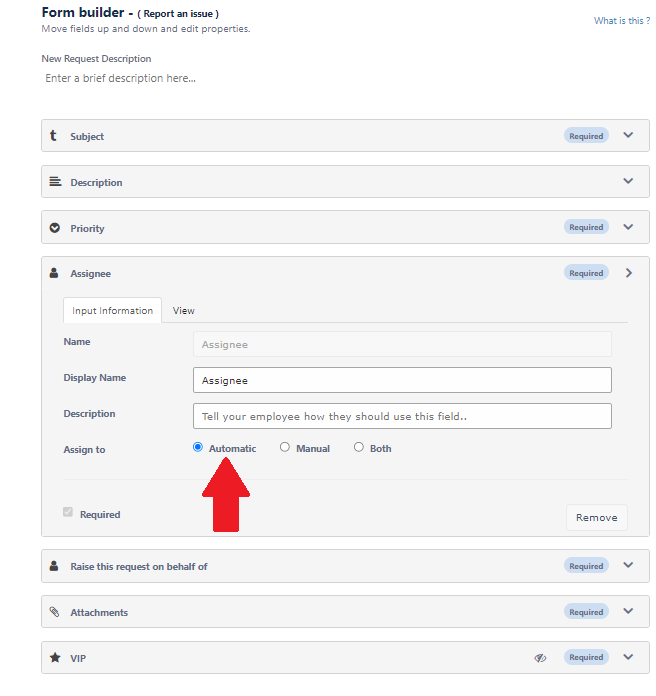
Direct Assignment
Direct Assignment is the most straight forward mean of assigning tickets in Helpdesk: The individual assigned to handle tickets for a Request Type/ Category/ Sub-Category will get every ticket from that Request Type/ Category/ Sub-Category.
Using Direct Assignment
In Workspaces, under Request Types, select Teams (Agents)
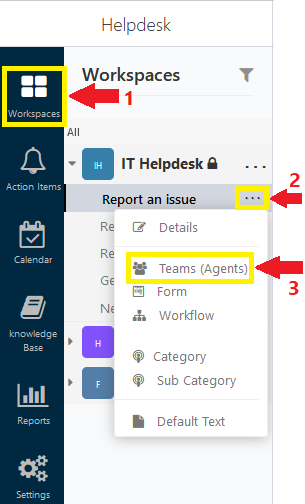
You’ll see the list of all your created problem handling teams here. Select new item to add a new team.

Once you’ve named the team and selected the Request Type/ Category/ Sub-Category, in the drop-down menu for Routing Type select Direct Assignment. Then for the field assignee, fill in the name or the email of the person you want to handle the ticket.
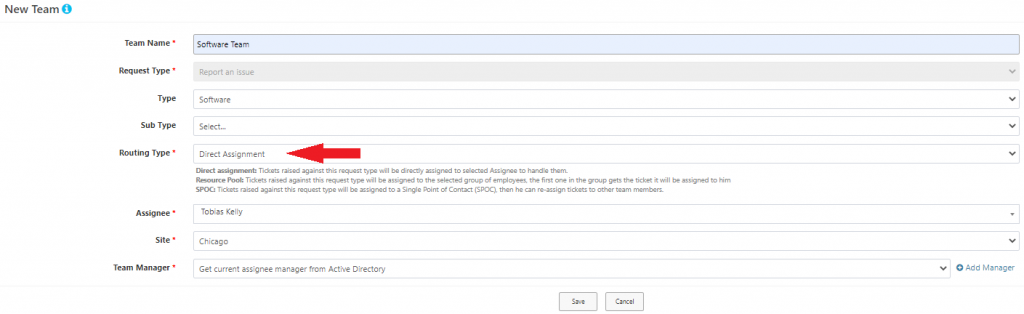
Resource Pool
Resource Pool is Helpdesk’s team approach to assigning tickets: where the ticket is routed to a pool, or a team, of individuals. Tickets routed with resource pool routing results in all members within the resource pool to be notified of a newly created ticket. Any of these individuals can then claim the ticket for the purpose of handling it. The first person to get, or claim, the ticket becomes responsible for it.
Using Resource Pool
Under Workspaces > Request type > Teams (Agents)
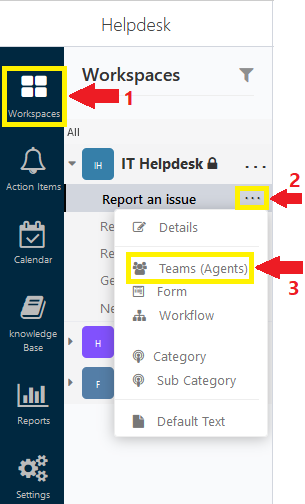
Add a new team. Once you’ve named the team and selected the Request Type/ Category/ Sub-Category, in the drop-down menu for Routing Type select Resource Pool. .
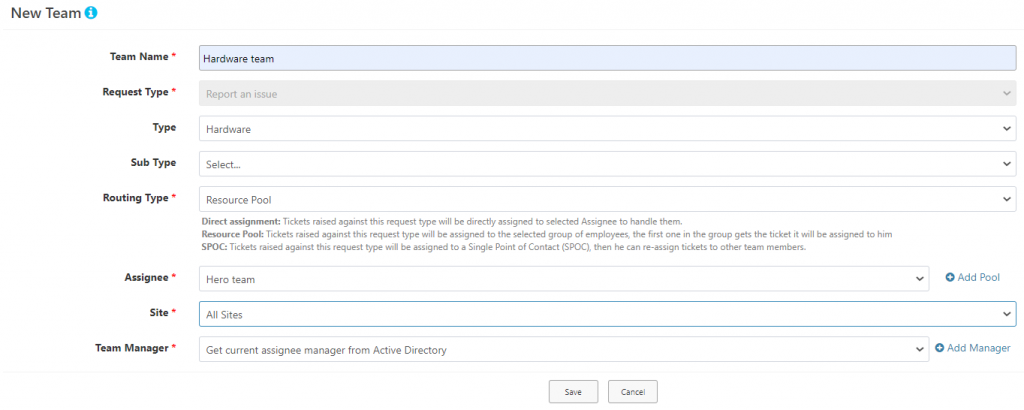
For resource pool groups, you will see all your listed resource pools. Click on Add Pool.
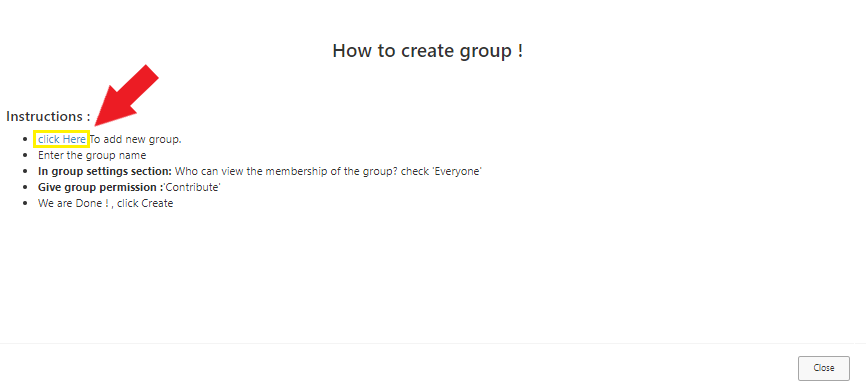
SPOC
SPOC, or Single Point of Contact, is Helpdesk’s 2-step assignment method.
- Ticket is created, the SPOC receives the ticket.
- SPOC decides who to assign the ticket to.
It allows managers to choose which team member should get what ticket.
Using SPOC
Under Workspaces > Request type > Teams (Agents)
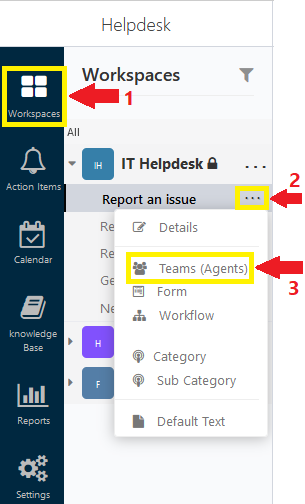
Add a new team. Once you’ve named the team and selected the Request Type/ Category/ Sub-Category, in the drop-down menu for Routing Type select SPOC. For Assignee, fill in the name or email of the individual that will be the SPOC, and click save.
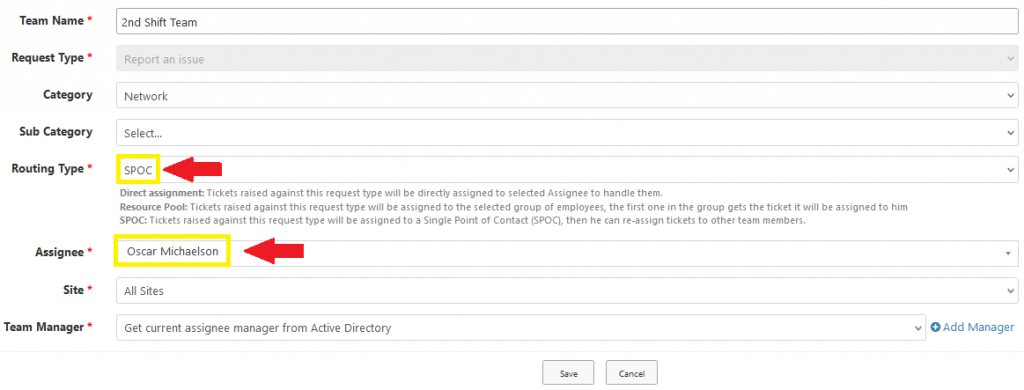
Manual Routing
The 3 scenarios described above all fall under automatic routing. If you have a large number of ticket creators within Helpdesk, it is best to configure your routing through automatic routing. But what if you have a handful of ticket creators all whom are aware of who they want to handle their problems? Then it’s best to use manual routing!
Turning on Manual Routing
Under Workspaces > Request Type > Form
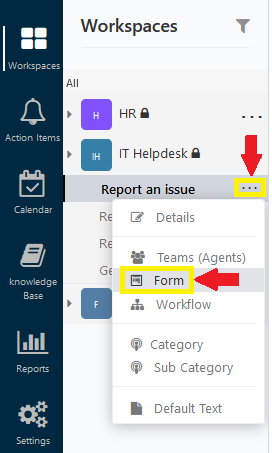
For routing method, select Assignee and then choose Manual, then select the person responsible for handling the tickets.
For Private Workspaces
The dropdown list of Assignees will only contain members of the workspace
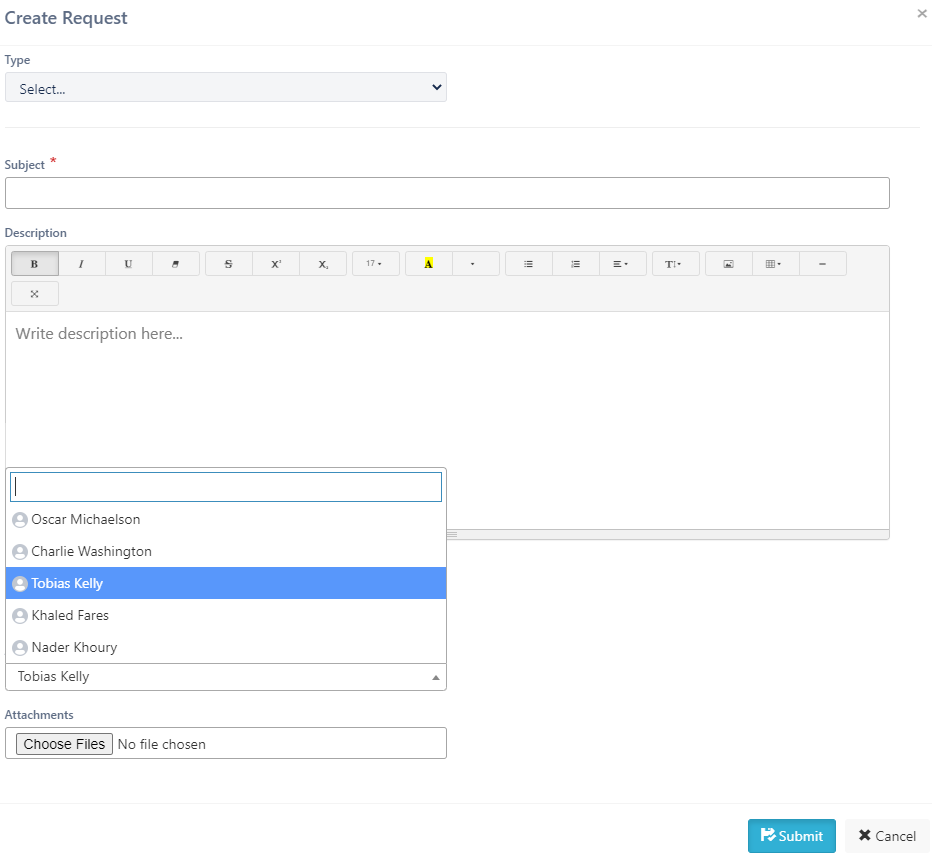
For Public Workspaces
You can pick any user to handle the ticket.
The administrator may assign a default assignee to the request type, and the author of the ticket can change it.