Permissions required: System admin, Department admin
It does not matter what forms are required to collect data from users, this module enables you to customize a form for each request type, category, and subcategory in terms of field and to have the flexibility to change field attributes such as field label, and validation.
🛠️ Build the right forms for the right requests—no coding needed.
👉 Book a free demo to get started
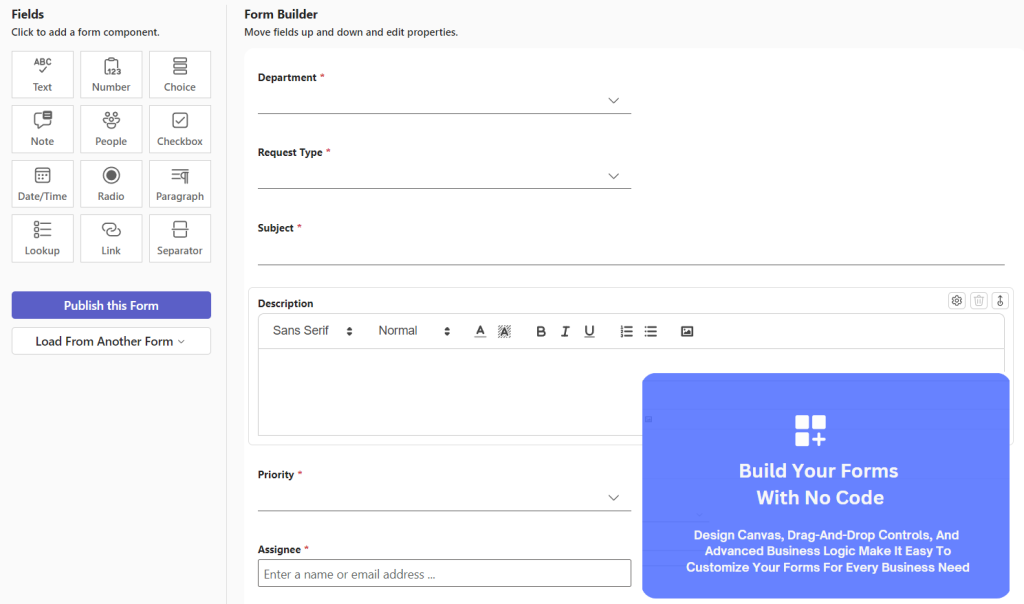
Table of Contents
System Fields
By default, our form comes with these basic fields:
- Department
- Request type
- Subject
- Description
- Priority
- Assignee
- Raise tickets on behalf of others
- Watcher
- Attachment
- Resolution
You can change the system fields according to the request type, category, or subcategory. With this module you have the following controls:
- Change the names, description, placeholders, length, width, and validation.
- Toggle visibility (Visible/ Not Visible).
- Re-order and re-arrange the fields.
- Routing options (manual/automatic/both)
- Ability to edit the ticket owner.
- Preset default values.
Custom Fields
In addition to the system fields, we support these custom fields:
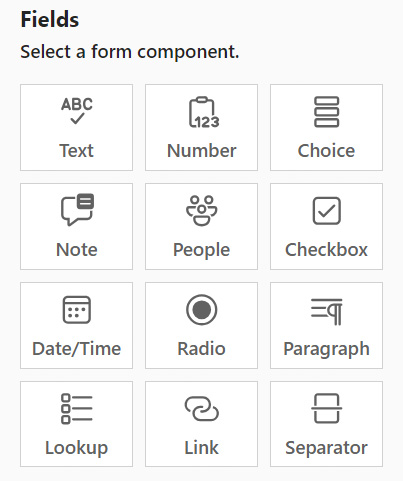
- Text
- Number
- Choice
- Note
- People
- Check box
- Date/Time
- Radio
- Paragraph
- Lookup
- Link
- Separator
With below available configurations:
- Change name, description, placeholder, length, width, and validation.
- Reorder up and down.
- Change default values.
Creating Forms
Our form builder offers a high level of customization, allowing you to tailor forms at different levels: Request Type, Category, and Sub-Category. The following steps outline the process.
- Click on the ellipsis (…) adjacent to the desired request type.
- Choose ‘Edit Form‘ from the options.
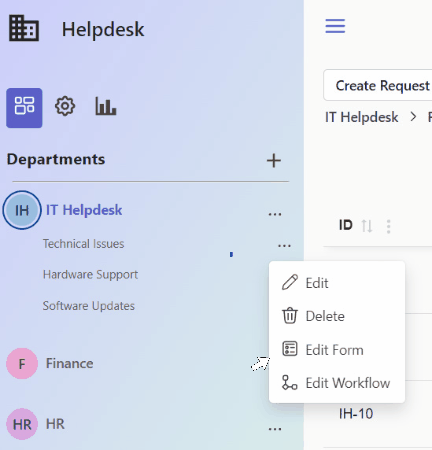
Features
This module comes with the following actions:
- Customizing Fields Visibility.
Admins have the flexibility to add or remove fields from form components. However, it’s important to note that system fields cannot be deleted; they can only be hidden from the form using “Field level Permission”, as detailed in the following section-Field Level Permission.
- Publishing Changes:
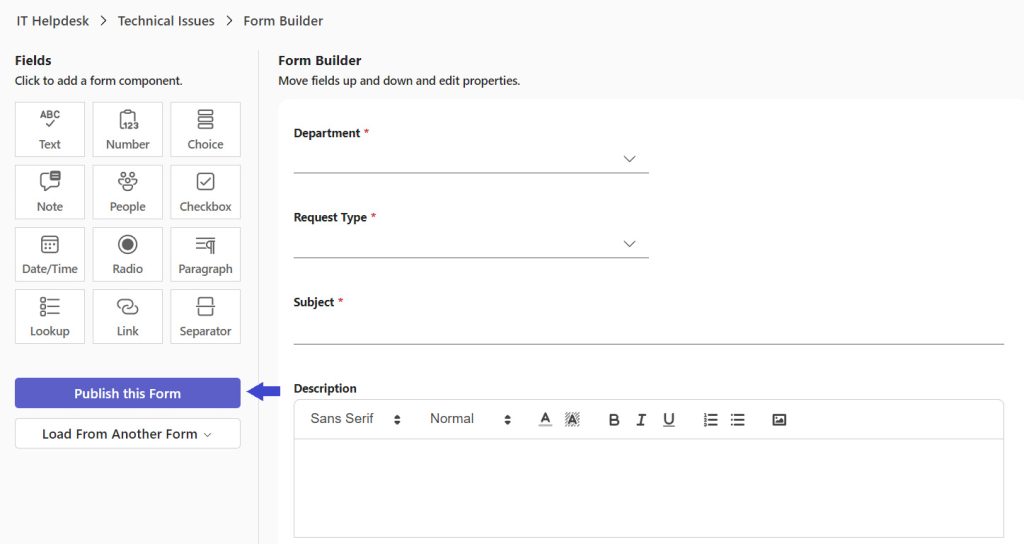
Admins can create their own customized form and publish changes to all users. It’s crucial to save the changes for them to take effect. The modifications will be visible on newly created tickets after the changes are saved.
- Loading Existing Forms:
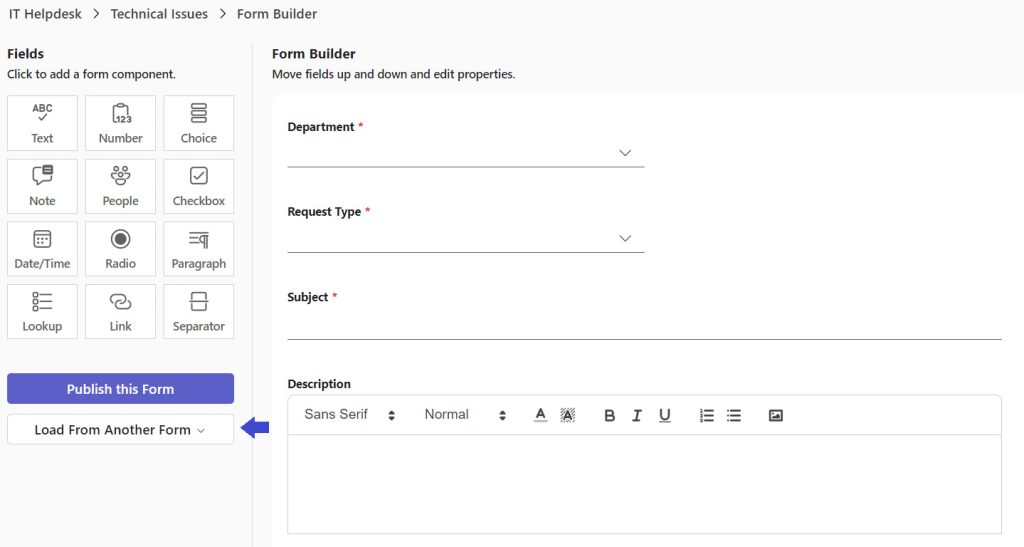
Users can opt not to build a form from scratch. Instead, they can reuse an existing form or the default form and customize it to their needs. Loading can be done from one level to the same level of categorization. In simpler terms, you can load from one request type to another, from one category to another, or from one subcategory to another. However, loading from one request type to another category is not supported.
Field Level Permissions
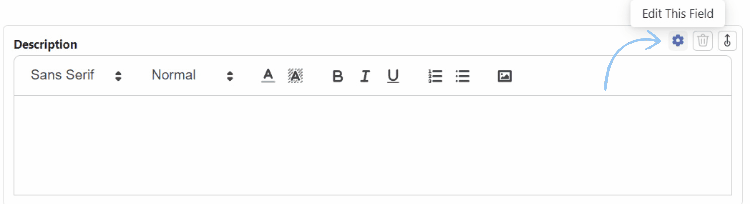
With Field Level Permissions, you now have the power to control data collection and visibility at every stage of the workflow. When the admin selects “Edit this field” and then opts for “Field level Permission“, they can make specific decisions for each field:
- Hide the Field:
By choosing “hidden“, the admin can ensure that a particular field is concealed in a specific stage, providing control over when information is collected.
- Edit the Field:
Choosing “edit” grants the admin the flexibility to keep a specific field viewable and editable at a particular stage.