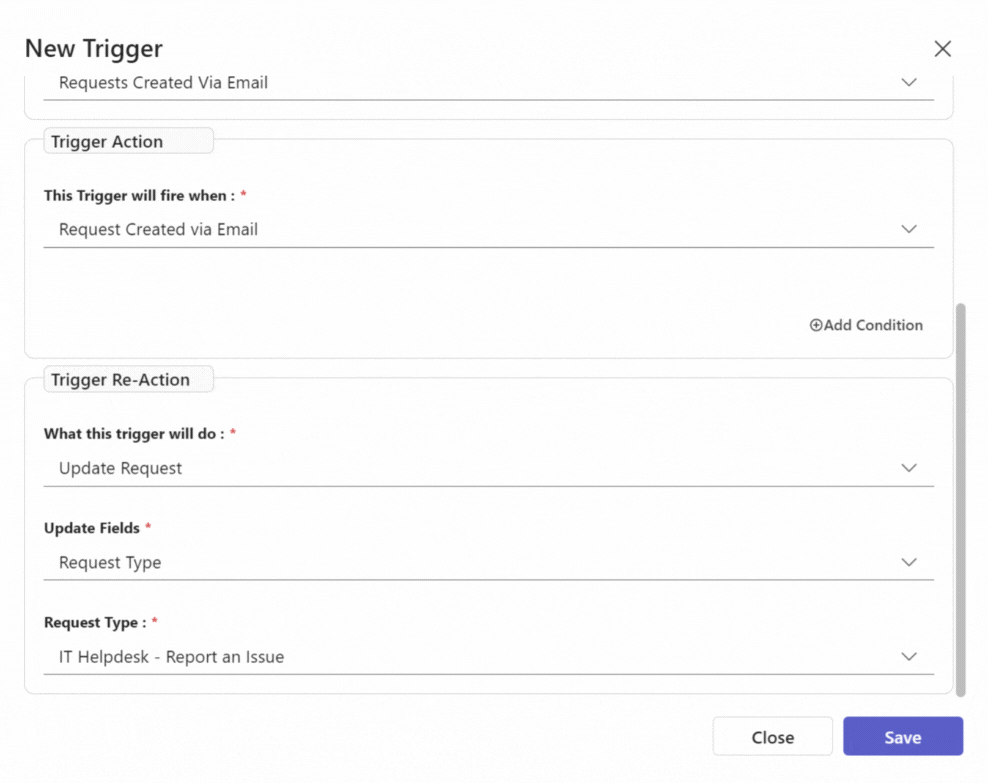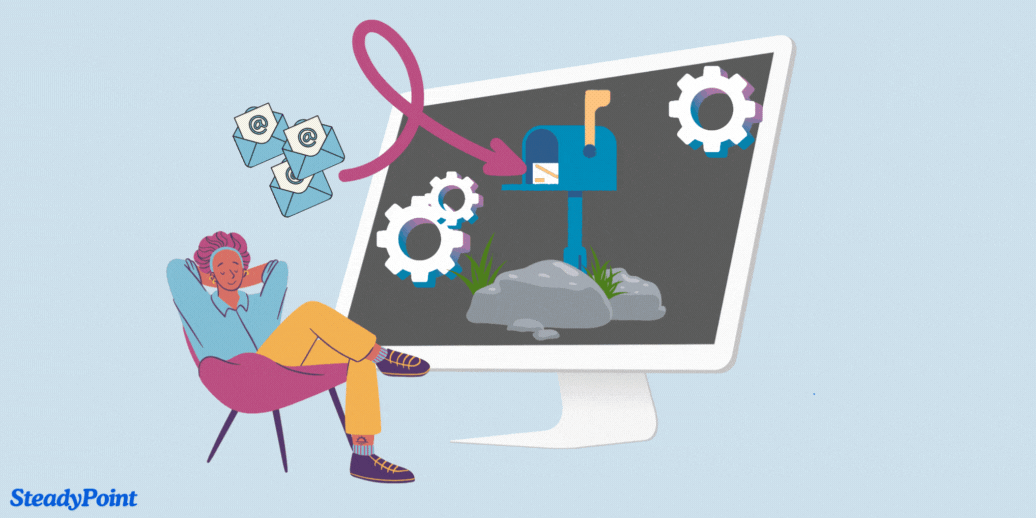
In our helpdesk, tickets created via email are automatically added to a department named “Requests Created Via Email” and assigned the request type “Requests Created Via Email”. The system admin can manually move them to the appropriate department or set up triggers to automate this process. In this blog, we’ll cover how to use triggers to move email-created tickets to their intended departments and request types.
Tired of manually sorting support emails?
👉 Install the Helpdesk App and Automate Assignments with Triggers
Table of Contents
How to Route Email Tickets to the Correct Department and Request Type
- Create a New Trigger
- Add Trigger information
- Trigger Name : Forwarded Gmail emails
- Tigger Description : Optional
- Scope : The department the trigger will be activated in
- Trigger Action : Select an action from the drop down list to use them as the action triggers (Request created, Request updated, Activity created, Status changed, Comment added, etc..)
To move tickets, select the following:
- Under the Scope, select Requests created via email

- Under the Trigger Action, select Request created via email
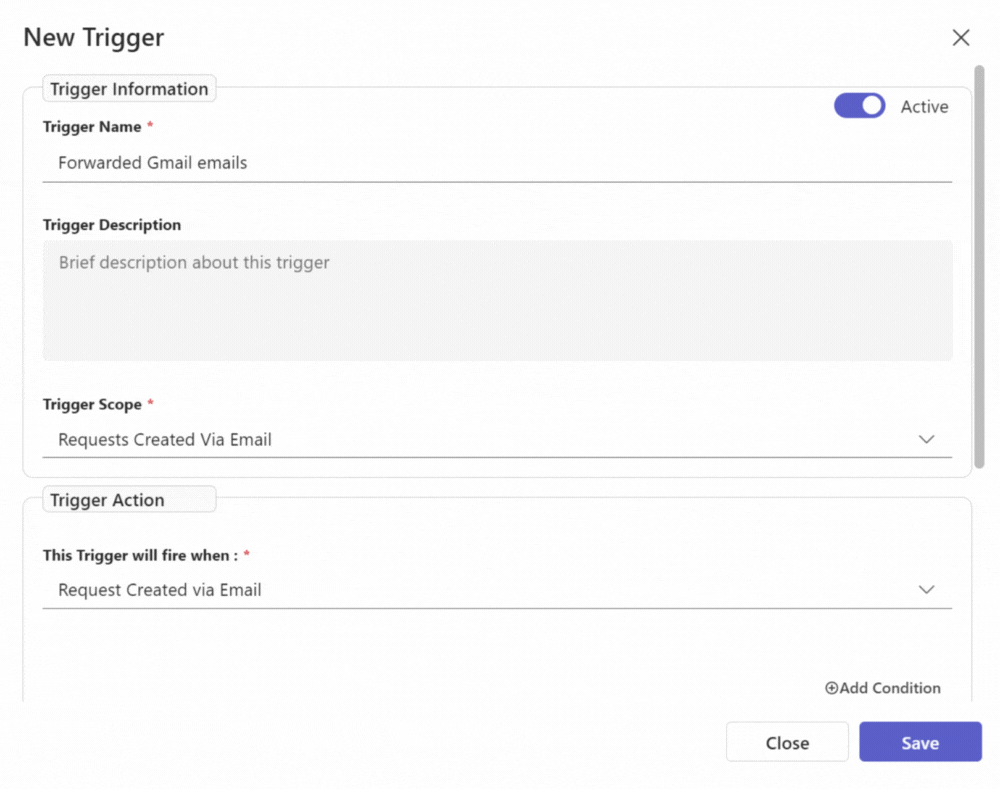
This means that when an email is sent from an external or internal source…
- Under Trigger Reaction, select Update request
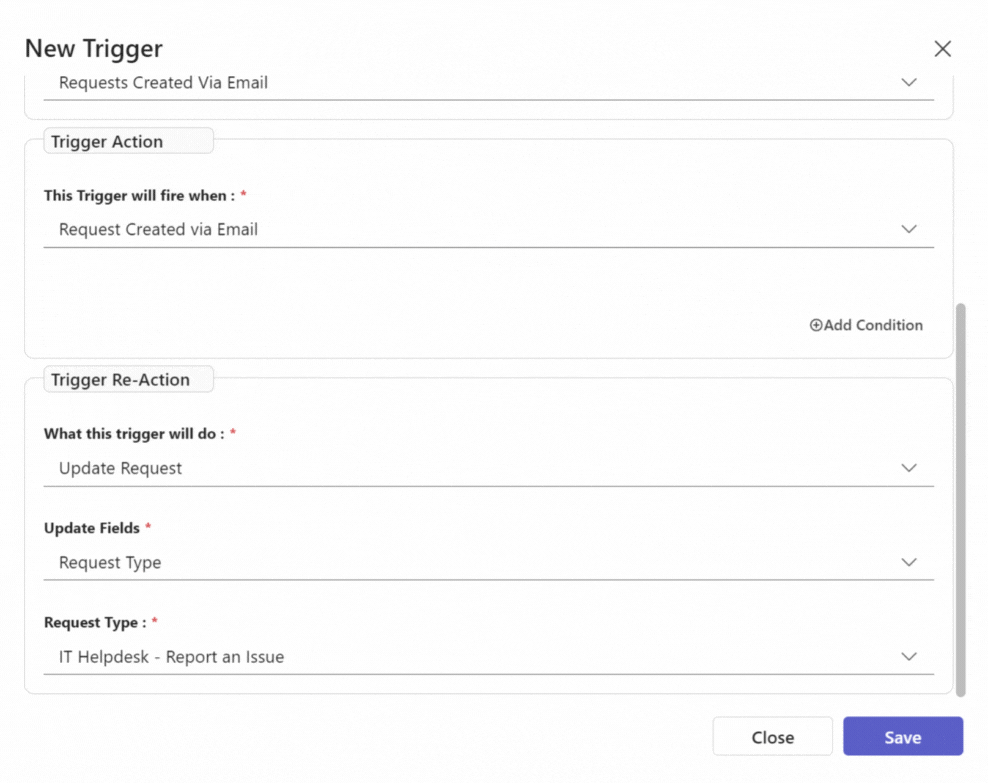
- Select Request Type from the options
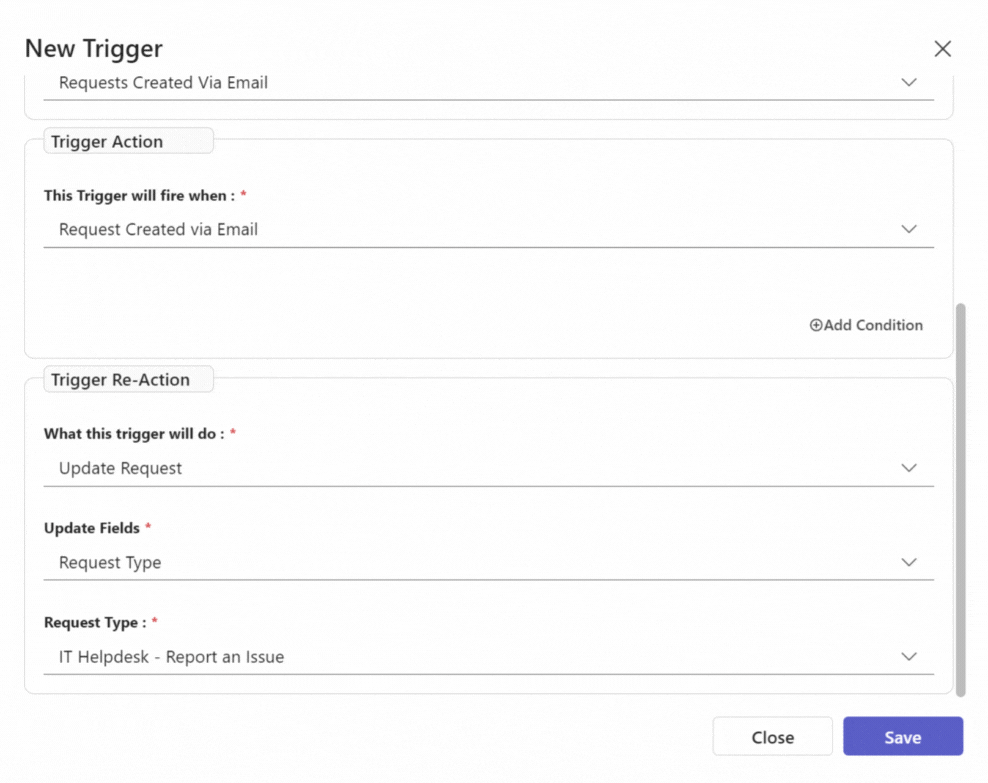
Once a ticket has been created via email, the ticket will be updated and categorized under the Request Type of your choice automatically.
- In the case below, the Request type chosen is Report an Issue. Thus, The tickets will be categorized under Report an Issue tickets.