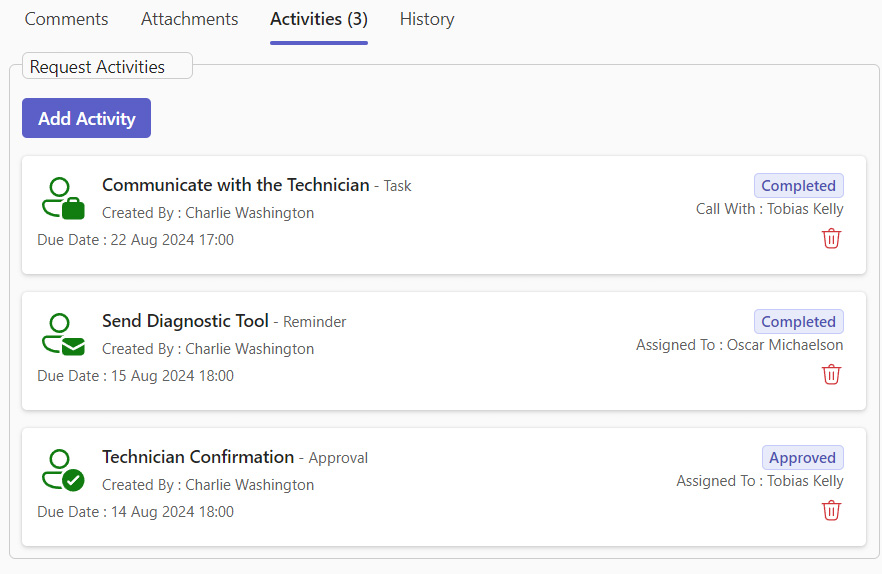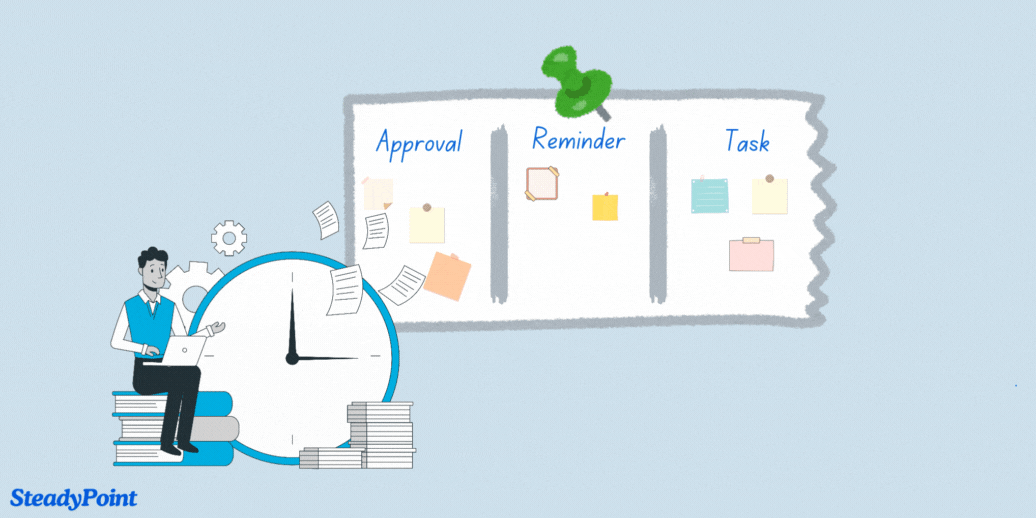
Activities allow ticket handlers to organize and track all the sub-tasks necessary for completing a main task. This guide will cover the various types of activities, their uses, and how to set them up effectively.
👉 Do you need approvals before tickets move forward?
Add activities, reminders, and more with Helpdesk — start your free 30-day trial!
Table of Contents
How to Create Activities
- Select Activities from the tabs at the top of a ticket.
- Add Activity.
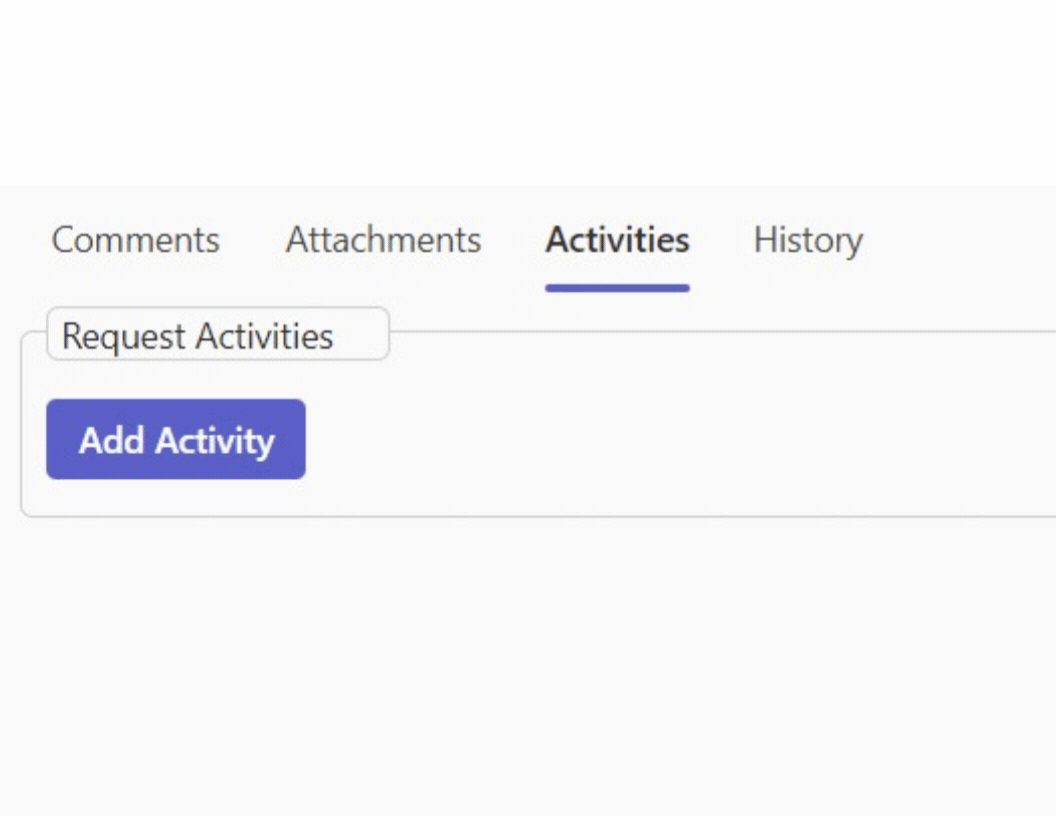
Types of Activities
We offer three types of activities that you can add: Approvals, Reminders, and Tasks. The following section will detail the specifics of each activity type.
1. Approval
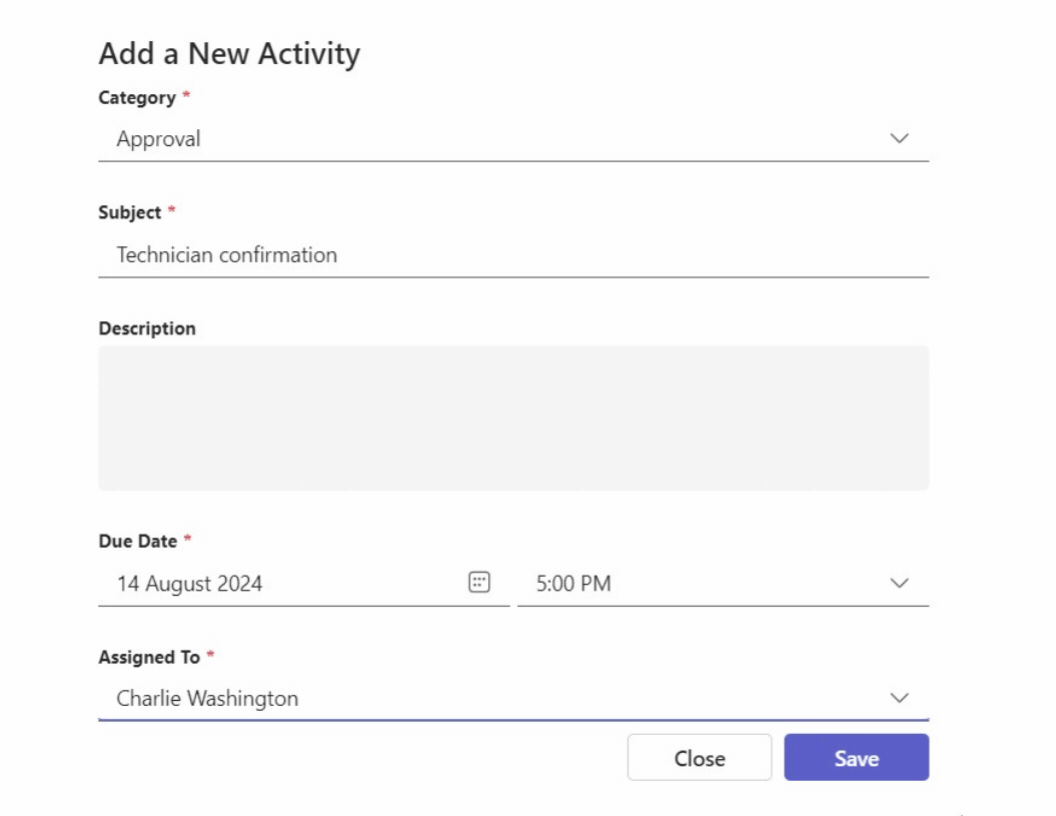
- Subject: Technician confirmation
- Description: Optional for additional information
- Due date: Select Date and Time
- Assigned to: Select the user/group to approve the task
2. Reminder
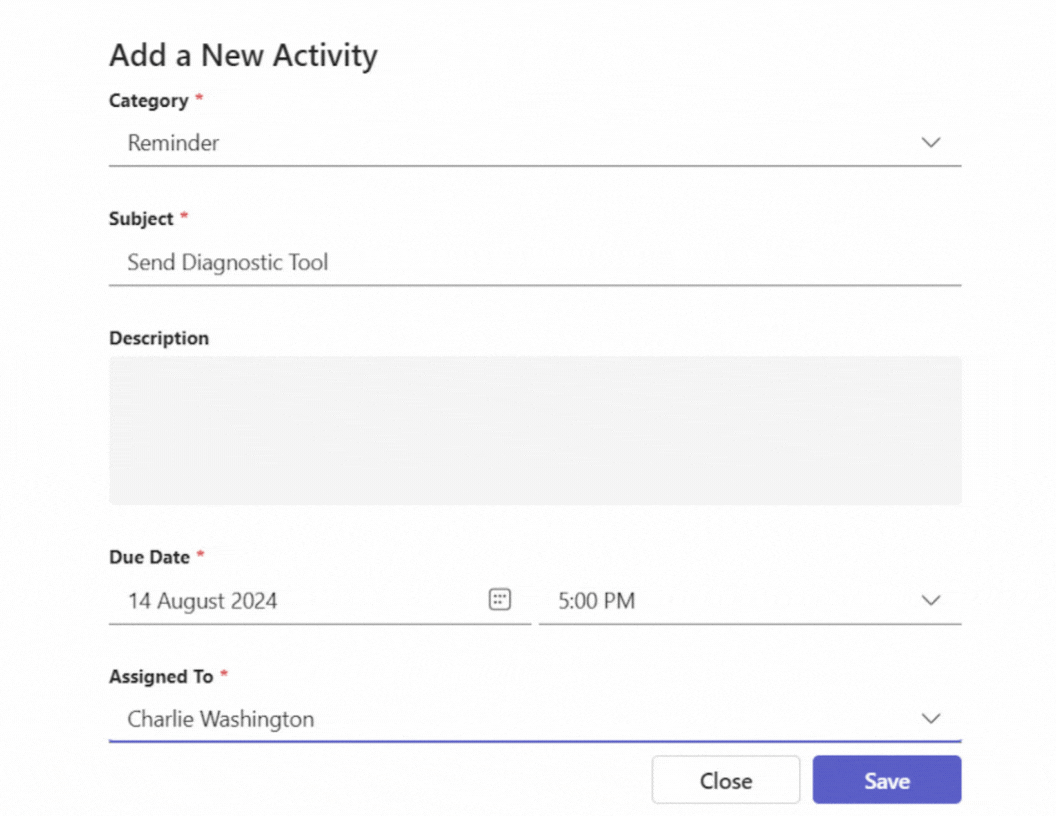
- Subject: Send Diagnostic tool
- Description: Optional for additional information
- Due date: Select Date and Time
- Assigned to: Select the person/group who will receive the alarm notification
3. Task
The system provides several types of activities under tasks. These are introduced below.
3.1 To Do
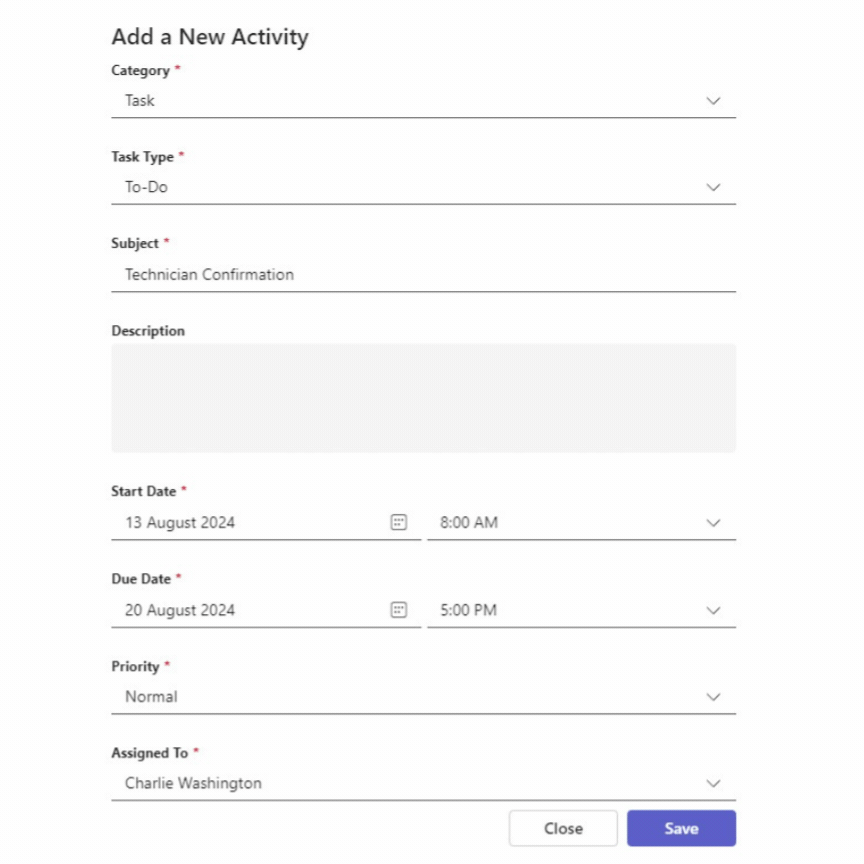
- Task type: To-Do
- Subject: Technician Confirmation
- Description: Optional
- Start Date: Select Date and Time
- Due Date: Select Date and Time
- Priority: Low/Normal/High
- Assigned to: Select the individual/group this task is assigned to
3.2 Follow up
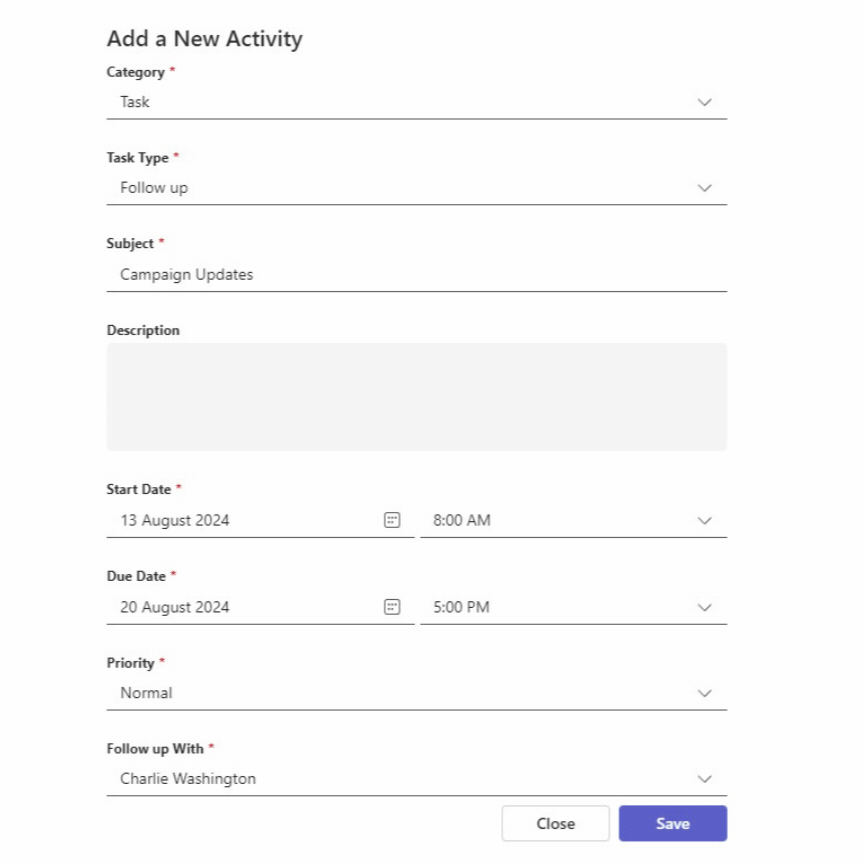
- Task type: Follow-up
- Subject: Campaign Updates
- Description: Optional
- Start Date: Select Date and Time
- Due Date: Select Date and Time
- Priority: Low/Normal/High
- Follow-up with: Select the individual/group assigned to follow-up
3.3 Appointment
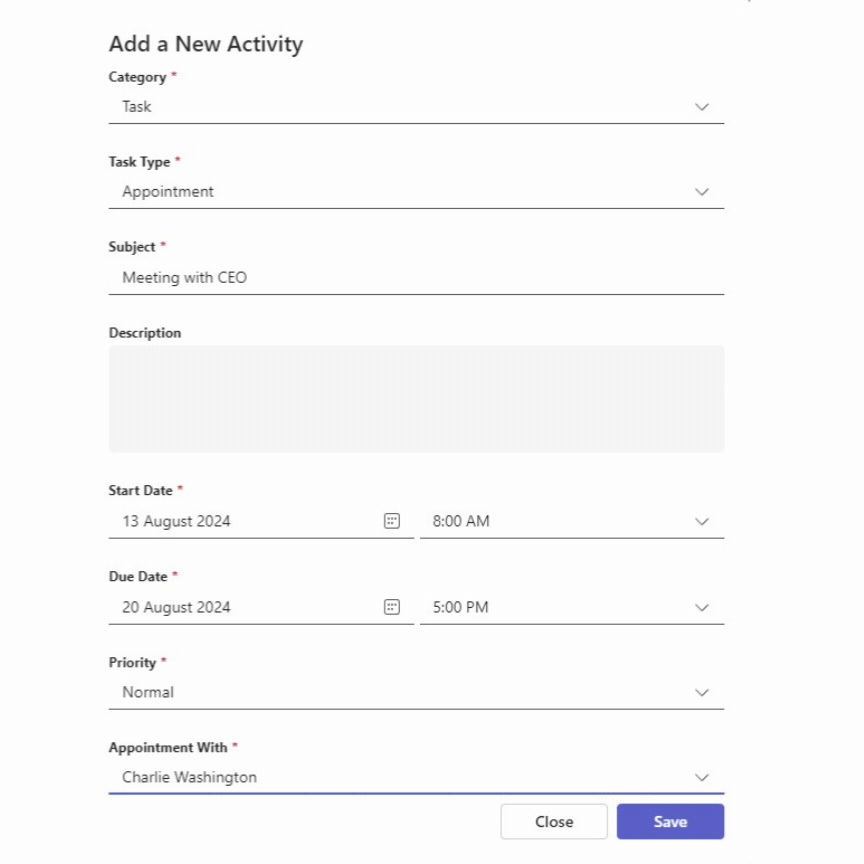
- Task type: Appointment
- Subject: Meeting with CEO
- Description: Optional
- Start Date: Select Date and Time
- Due Date: Select Date and Time
- Priority: Low/Normal/High
- Appointment with: Select the individual/group the meeting is organized with
3.4 Call
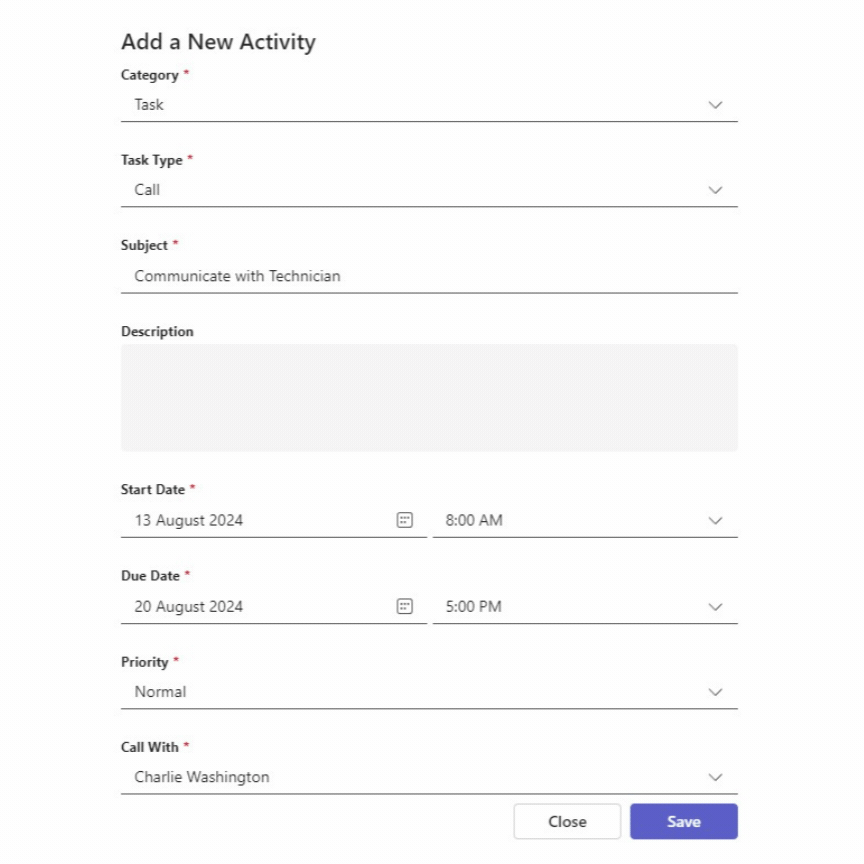
- Task type: Call
- Subject: Communicate with Technician
- Description: Optional
- Start Date: Select Date and Time
- Due Date: Select Date and Time
- Priority: Low/Normal/High
- Call with: Select the individual/group the call is arranged with
3.5 Email
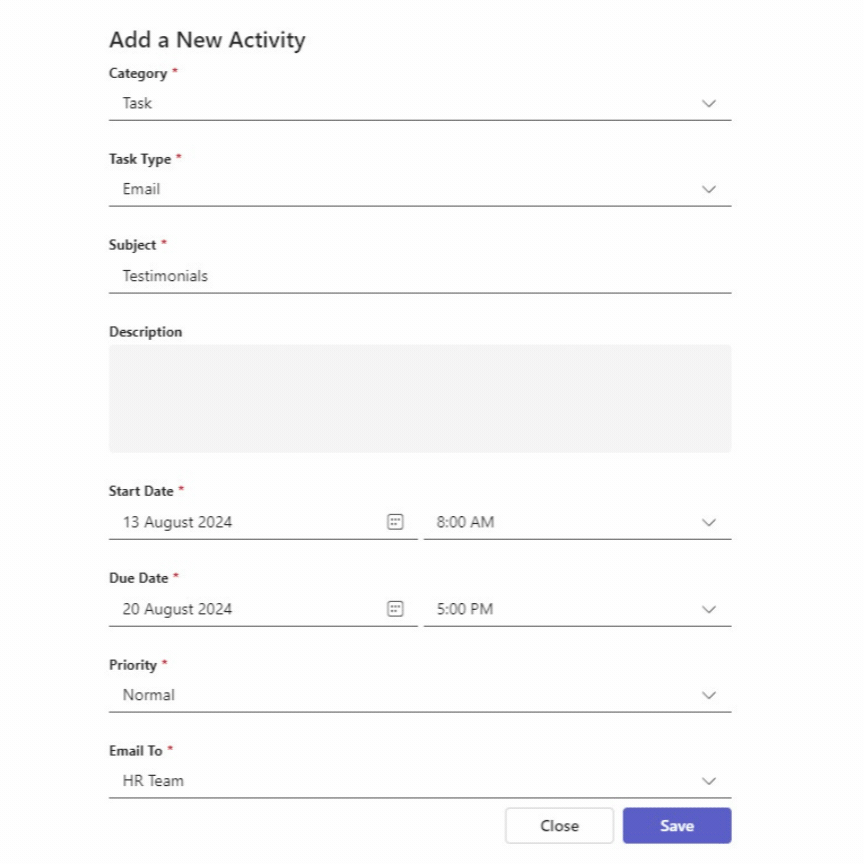
- Task type: Email
- Subject: Testimonials
- Description: Optional
- Start Date: Select Date and Time
- Due Date: Select Date and Time
- Priority: Low/Normal/High
- Email to: Select the individual/group to whom the email will be sent
Filter
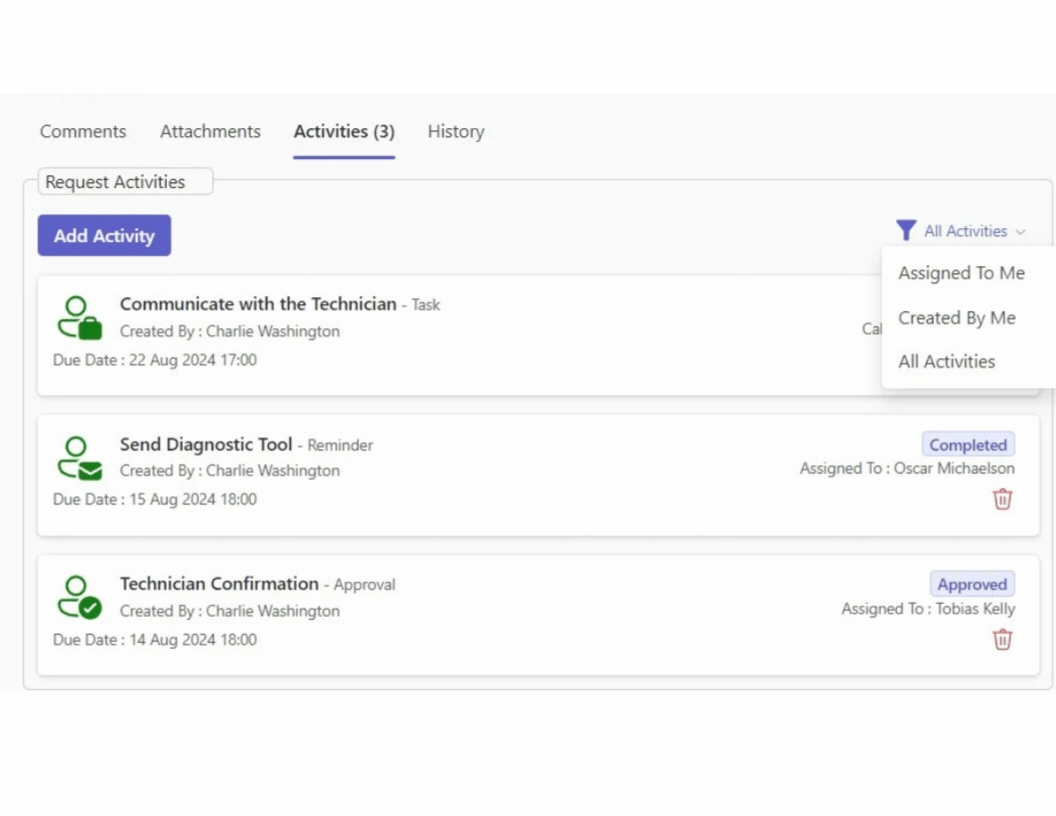
To simplify managing activities, particularly when handling multiple tasks, we’ve introduced a filter feature. Users can filter activities based on two criteria: ‘assigned to me’ or ‘created by me’. Additionally, the filter can be reset to display all activities.
Queued Tasks
Your queued tasks should appear like the image below, and the ticket cannot be closed until the status of all the tasks change from In progress to Completed if the conditional workflow is enabled.
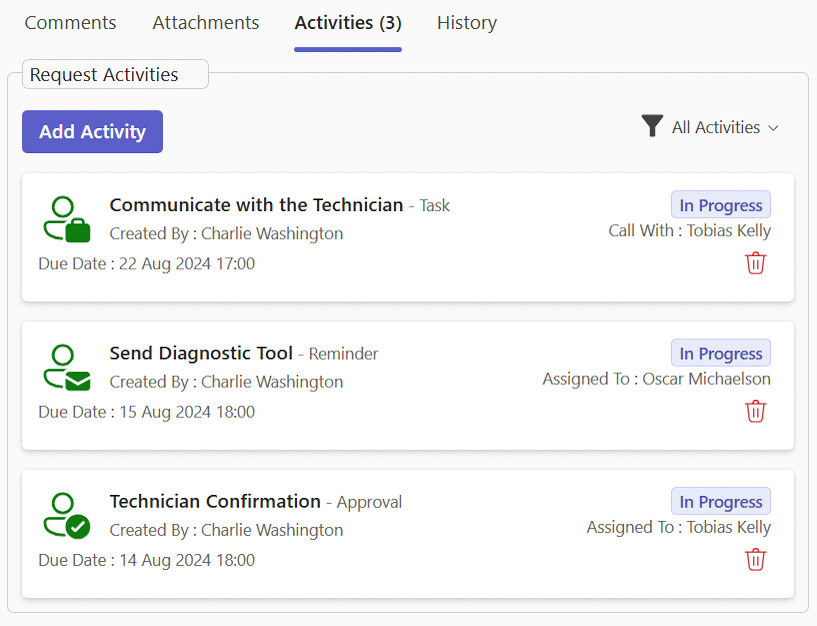
If you attempt to progress the ticket without completing the tasks, this is the error you’ll receive.
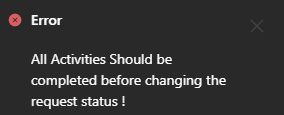
Once you have completed the tasks, your queue should appear like this, and you should be able to proceed with your queue.