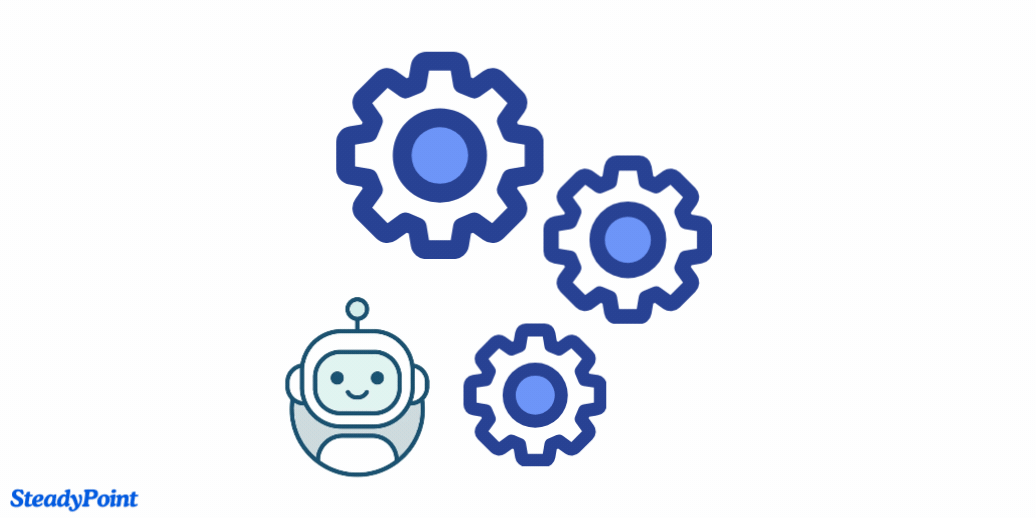
To activate the SLA and triggers modules, you need to set up the automation solution ( Power Automate).
A Power Automate Per-user-plan license is required for one user (the user running the workflow). If you have an MS365 E3 or E5 license, check to see if Power Automate is included in your plan.
Automation can save you hours—let us help you get it running.
👉 Schedule a Session to Set Up Your Automation Solution with Our Team
Table of Contents
SteadyPoint’s Power Automate Solution
Prerequisite Permissions for Setting Up Power Automate:
- You must either be a Global Admin.
or
- Be granted the Power Automate Admin role by the Global Admin.
Setting up the Solution for SteadyPoint SharePoint Helpdesk
- Select Power Automate from the top left corner.
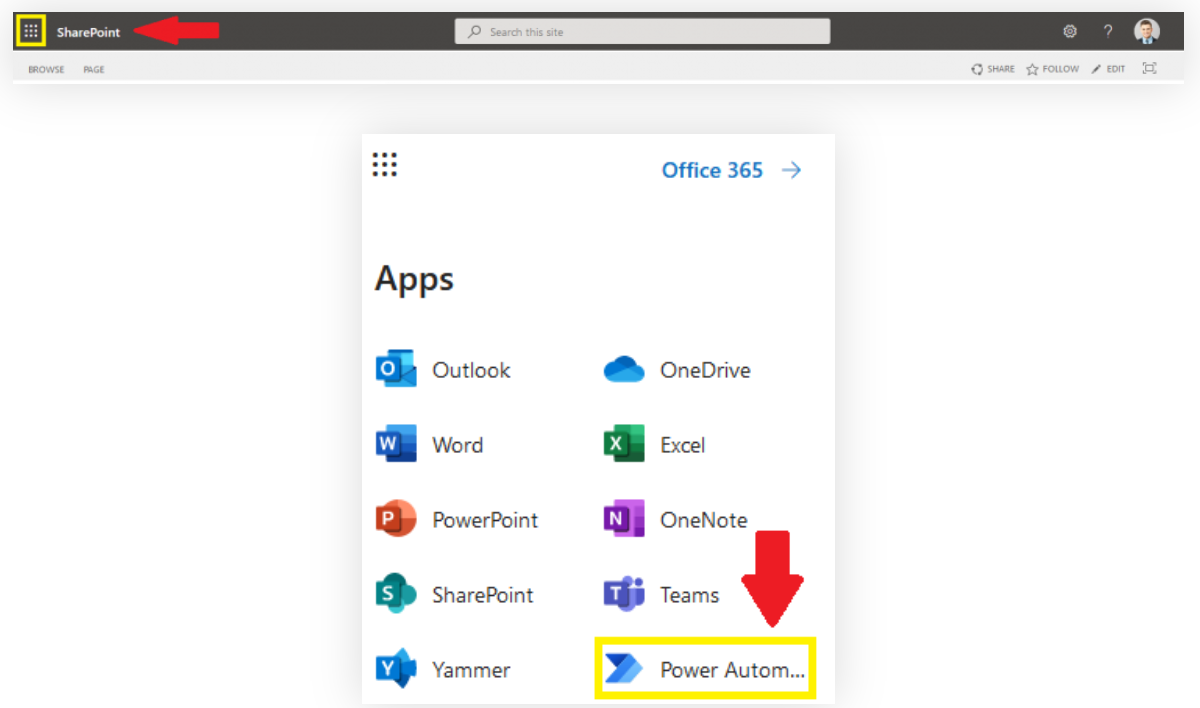
- Go to Solutions.
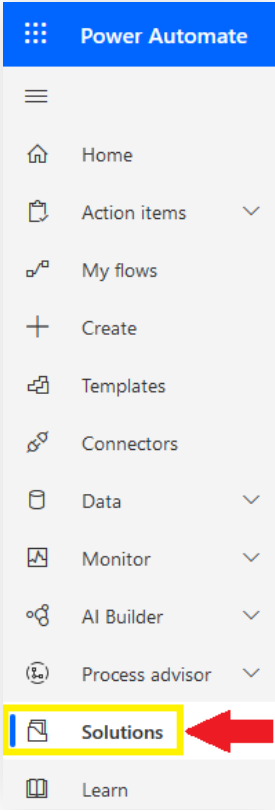
- Click on Import.

- Click on Browse to select the file.
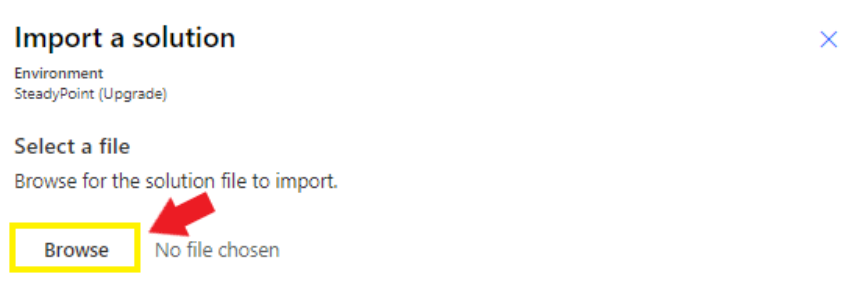
- Click on Next.
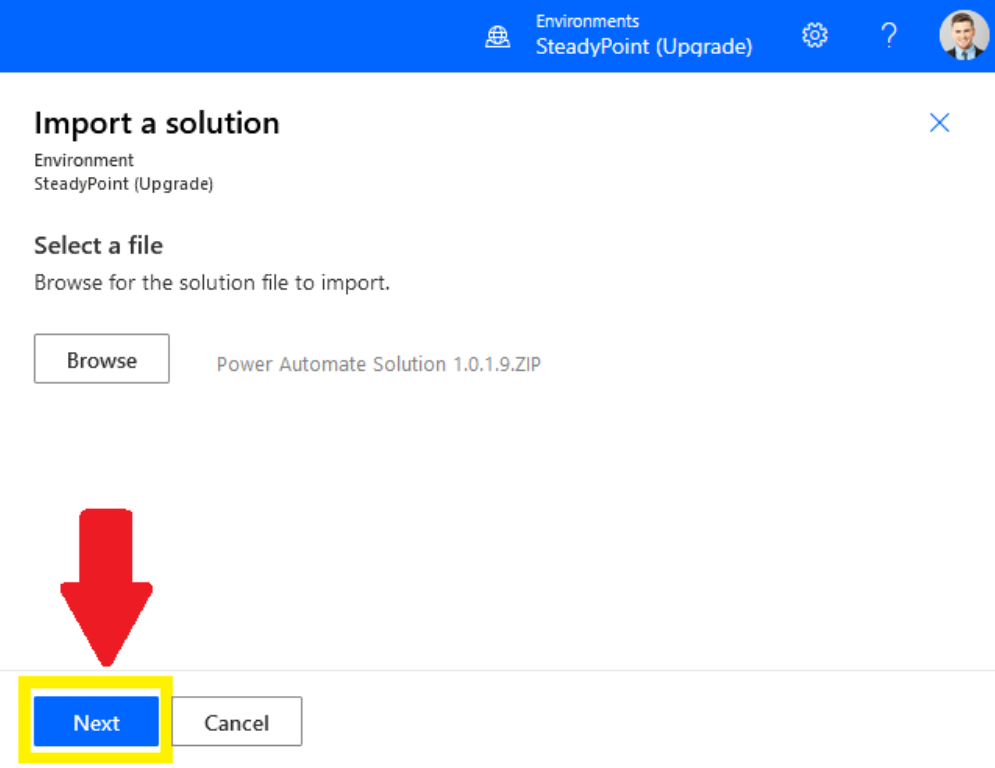
- Fill in the address fields, then Import.
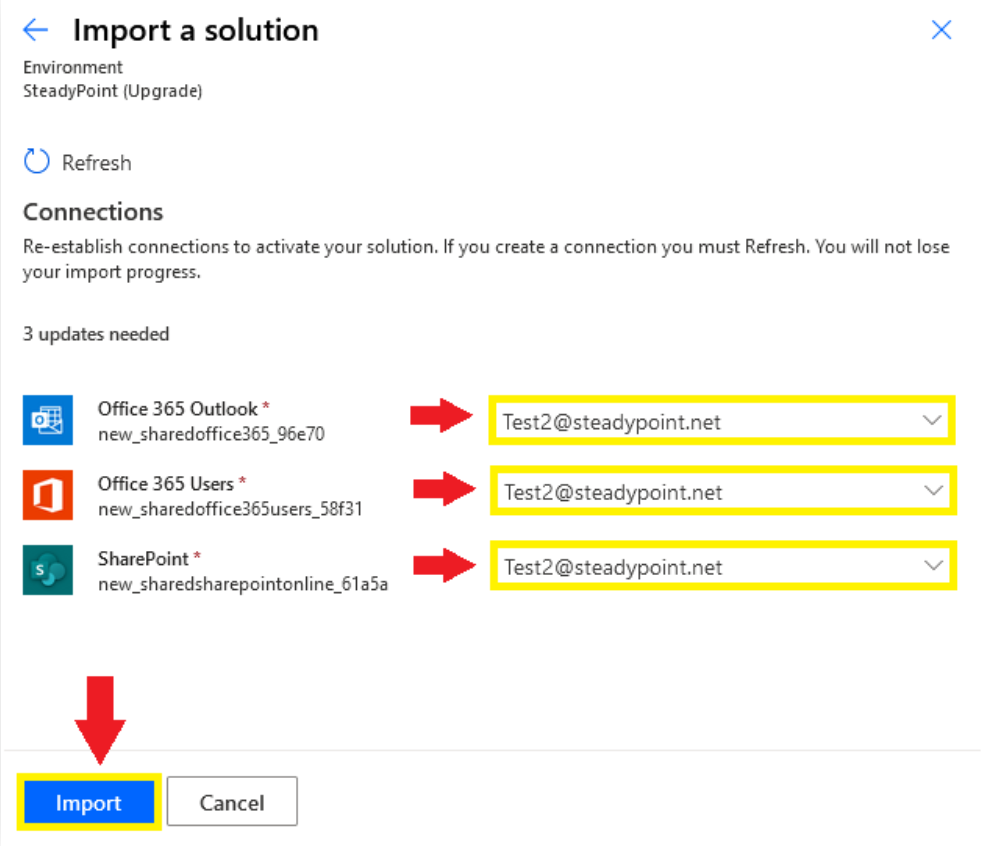
It is suggested to create a new email account to receive the incoming mails (eg. helpdesk@yourcompany.com)
- Click on the new Solution.

- Click the three ellipses next to “Set Solution Variables”, then select Edit from the menu.
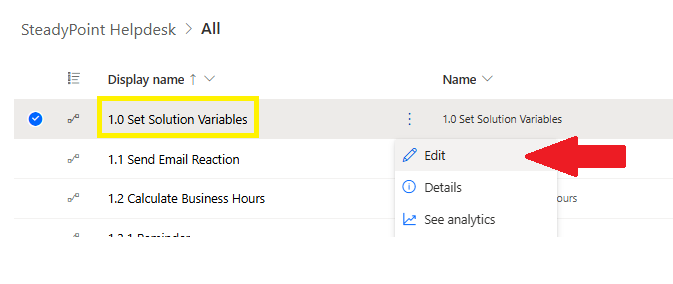
- Add the site link where the helpdesk is installed.
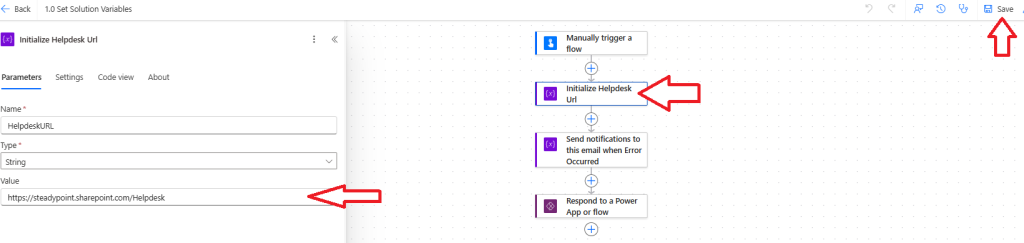
- All flows that come before Workflow Driver should be set to On.
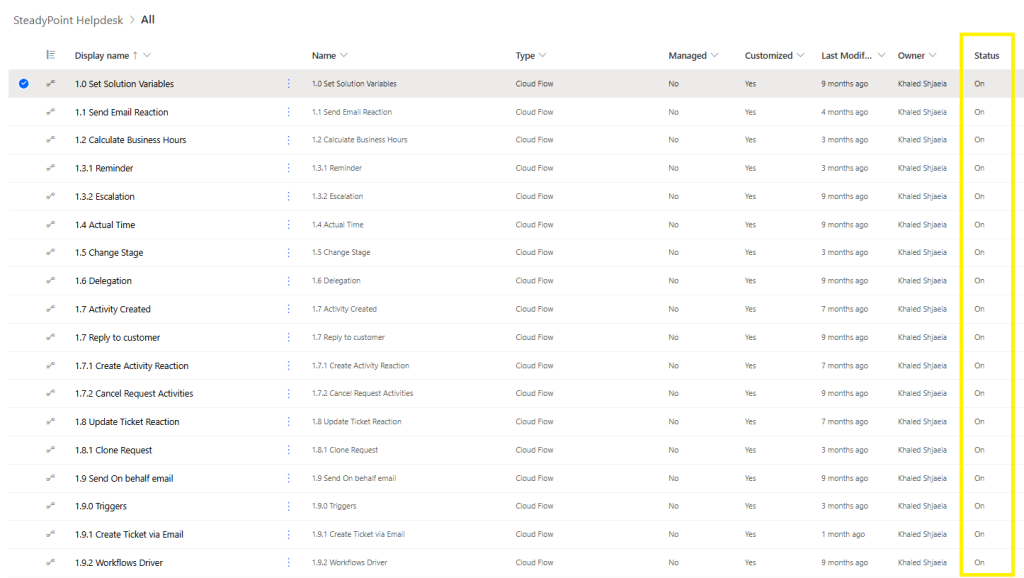
- Click on the Workflow Driver.
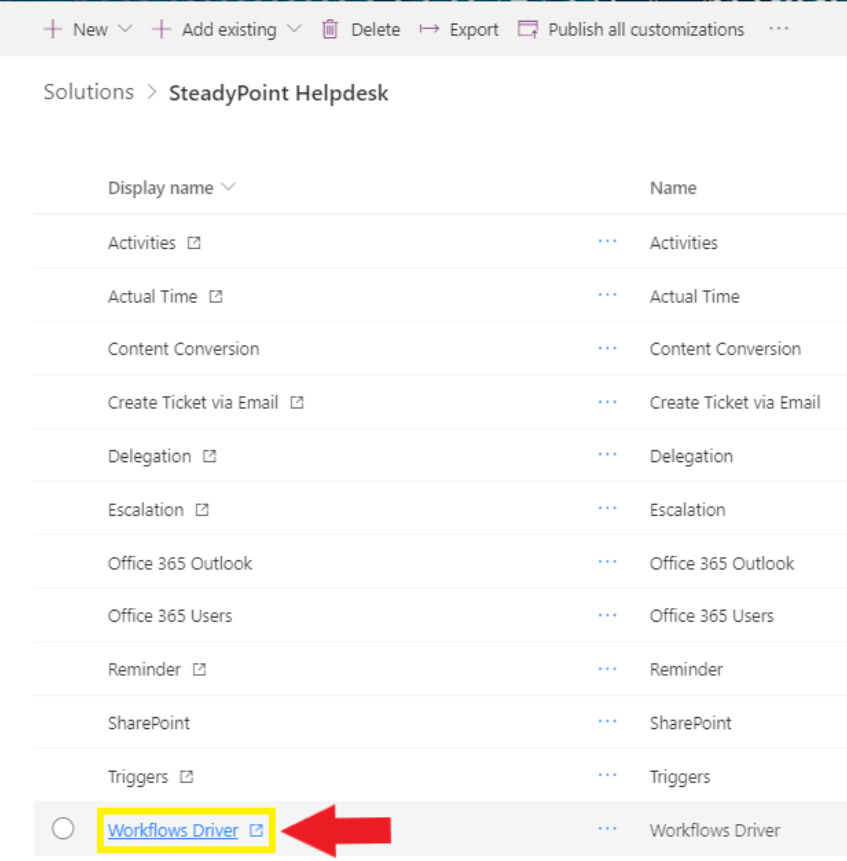
- A new window will open. Click on Edit on the top left corner.
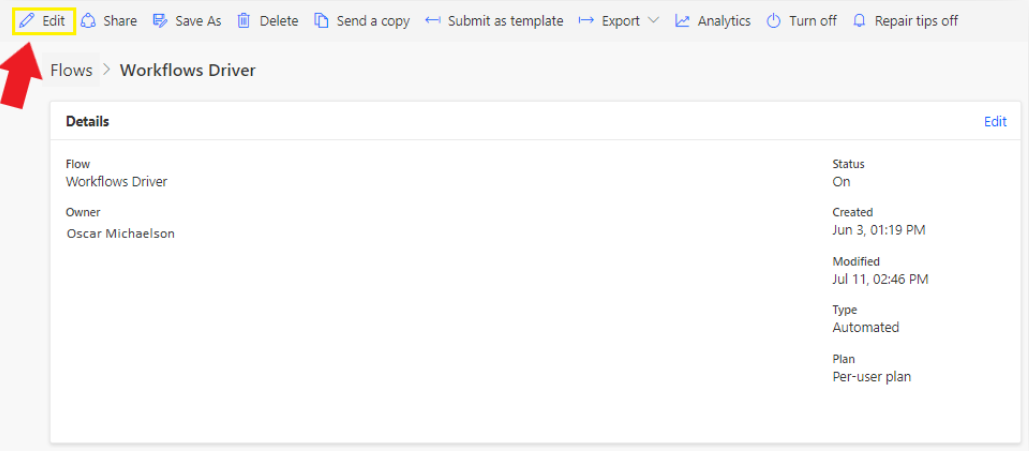
- Copy the HTTP POST URL.
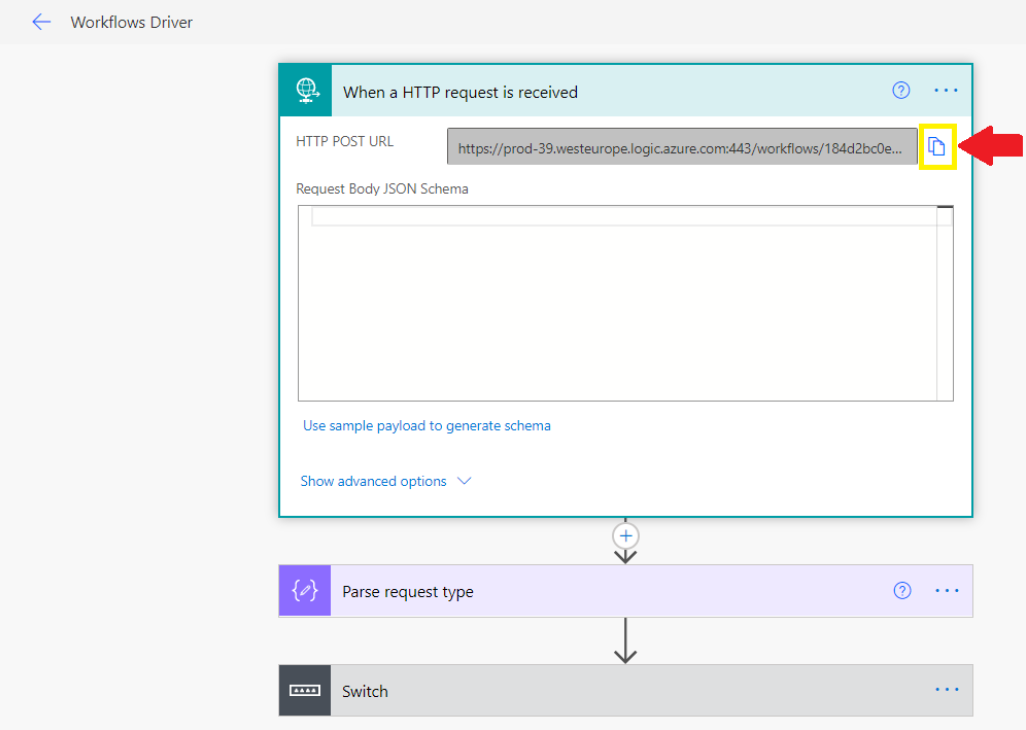
- Go back to the Helpdesk > Settings > Automation > Triggers.
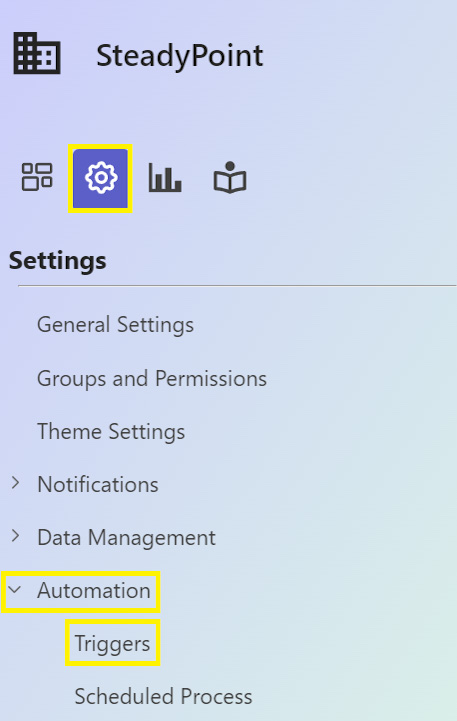
- Click on Configure Triggers Workflow URL, Paste the copied URL, and save.
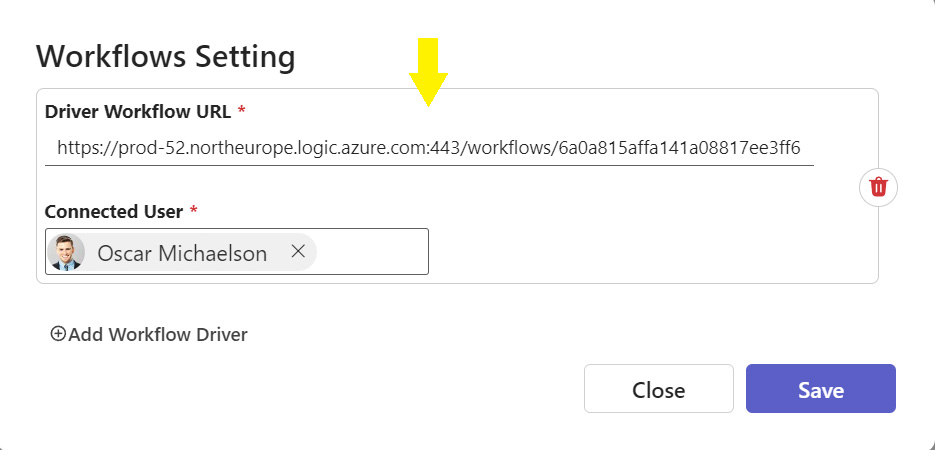
If you have a solution that supports more than 1 email, then repeat the same steps for each email, and make sure to type the right email address in step 6.
Do you need Help? Fine! Book a time slot to help you set it up.